Product Image Guidelines
Shop Images
All product images for HS4 plugins should be created using the following steps:
Download the following 500 x 500 px templates for use with paid and free plugins
Use any image editing tool to add your plugin image to the empty space area of the template. If your image editor supports layers (as with Photoshop), this image should be your TOP layer. This will prevent your image from obscuring the template. When finished, your plugin product image should look something like the ones below.
MS Paint users: If you do not have an image editor that supports layers you can use MS Paint. Just follow these stepsPaste your plugin image into MS Paint and use the resize function to make it fit within the 500 x 500px template. If it's a rectangular image, the longest side should be no larger than 500px.

Resize your canvas to 500x500 by dragging the handle in the lower right corner of the canvas.
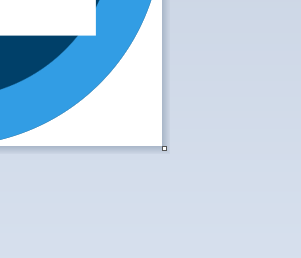
Press Ctrl-A on your keyboard to select the image and use the arrow keys to nudge it to the center of the canvas
Open the Select drop-down menu and enable Transparent selection.
Paste the HS4 template over your image. The template should now appear above your original image. Check it for position. If your original image is not centered or doesn't look right, hit Ctrl-Z to remove the template, then go back to step c and try again. Your finished image should look something like the examples below.
- Open the File menu and select Save As and choose the JPG format. Save that image and upload with your plugin submission.
IMPORTANT:
- Be sure to use images that are not copyrighted or restricted in any way. If you intend to use a product or company logo, be sure to obtain permission before submitting it with your plugin.
- Images of the HS4 web interface or mobile app will not be approved for use as store page images.
- Animated GIFs are not permitted.




