Adding Firmware files
Manufacturers are welcome to include their own firmware files with the Z-Flash application. Firmware files may be included as Intel HEX files or may be encrypted using the HECEncrypt tool. This doc will show you how.
Adding Firmware Files
Manufacturers are welcome to include their own firmware files with the Z-Flash application. Firmware files may be included as Intel HEX files or may be encrypted using the HECEncrypt tool.
To add your own firmware files:
- Install the Z-Flash application from the downloads page at homeseer.com
- Find the install folder for the application, normally in c:\program files (x86)\HomeSeer\HomeSeer Z-Flash
- In that folder you will find a folder named "updates". That folder will contain sub folders, one folder for each firmware update file.
The individual firmware update files need to be named properly. To name the folder you will need 3 pieces of information:
1 Device manufacturer ID in decimal, for example, HomeSeer would be "12" 2 Device product ID in decimal, for example the HomeSeer HSM200 product ID would be "1" 3 Device product TYPE in decimal, for example, the HomeSeer HSM200 product TYPE would be "4" So the folder for the HomeSeer HSM200 would be "12_1_4". This tells Z-Flash that this folder holds the update for this device.
- Create the folder or folders as required.
- In each folder, copy in the .HEX or .HEC file for the device. Name the actual firmware file as follows:
- PRODUCTNAME_v_VER.VER.hex (or .hec if encrypted)
- For example, if the product was "acme_motion_sensor" and the version was "3.5" and the file was encrypted, the file name would be:
- "acme_motion_sensor_v_3.5.hec"
- The version information is important as it lets the user know in Z-Flash if they need to update or not. The product name should also be obvious to the user so they can verify they are applying the correct update.
- Run Z-Flash, add your device, then ensure the update is available from the "File" drop list under step 3. Apply the update and ensure it updates properly.
Encrypting Files
If you would like your HEX files encrypted, contact HomeSeer and request a copy of the HECEncrypt.exe encryption tool. This tool will take an intel HEX file and encrypt it to a "HEC" file which Z-Flash can read.
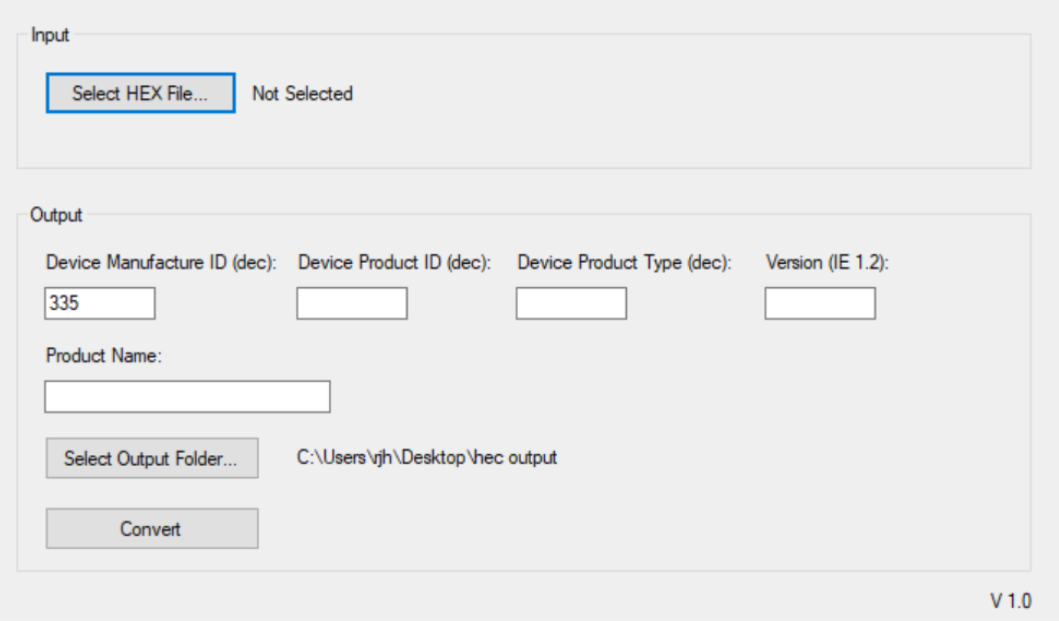
To use this tool:
Make sure your system has .NET 4.6 or later installed, then run the EXE.
- In the Input section, select the .HEX file or .OTA file you want to encrypt.
- In the Output section fill out the manufacturer ID, Device Product ID, Device Product Type, and the firmware version number.
- Select an output folder, maybe on your desktop. This output folder will hold all the sub folders, one for each update.
Click on the "Convert" button to encrypt the file, create the named sub folder, and write the file.
The tool will automatically format the output folder for you as well as the proper format of the new .HEC file.
Now simply copy the subfolder to your Z-Flash updates folder. You may zip up your folders and email them to support@homeseer.com and we will include them with the application.
