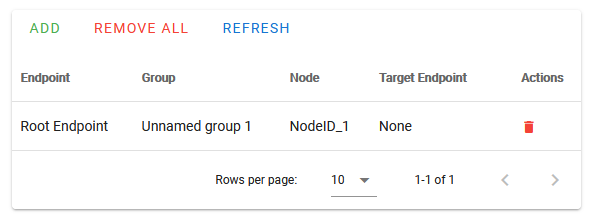Ecolink TBZ500 Association
Overview on adding a group 1 association to link manual thermostat actions to HomeSeer and Home Assistant hubs
As of this writing (4/17/25), inclusion of a TBZ500 with ZWave JS does not associate the thermostat with the main hub. As such, manual operation of the thermostat does not automatically update the hub. This doc includes instructions for manually setting the association in HomeSeer and Home Assistant hubs. This will enable automatic updates.
HomeSeer hubs
Navigate to Plugins > Z-Wave Plus > Manage Associations
Select the TBZ500 device and click CONTINUE
Tick the Add radio button and click CONTINUE
Select Unnamed group 1 and click CONTINUE
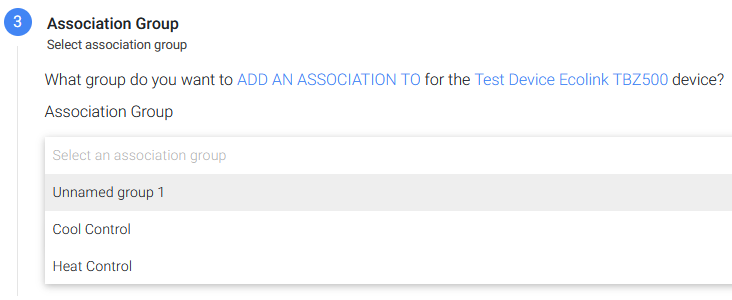
In the next step, choose interface from the pop-up window and click CONTINUE
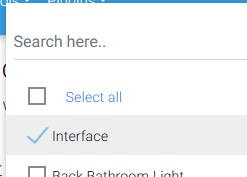
In step 5, click START
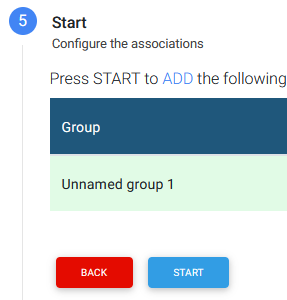
If successful, you’ll see the message Successfully added associations to the Ecolink Device
Note that this association will not display in the master association list for this device. This is a known bug but it does not affect operation.
Home Assistant hubs
Navigate to the ZWave JS UI control panel and click on the Ecolink device
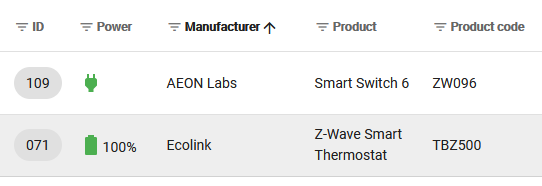
In the side panel menu, click on GROUPS
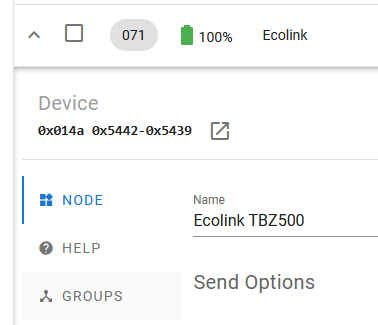
In the GROUPS function, click the ADD button
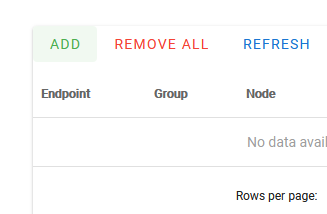
In the ADD function, select the Root Endpoint, Unnamed group 1 and NodeID_1 and click ADD
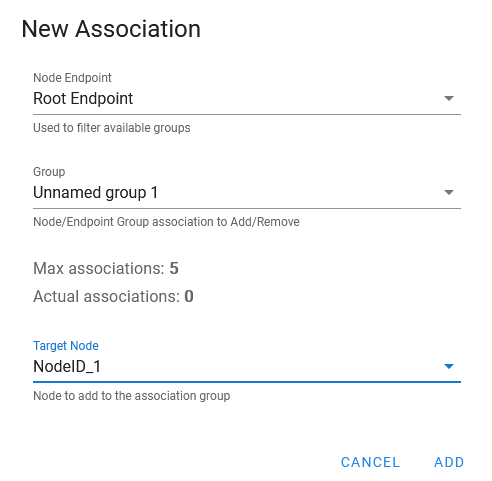
If successful, you’ll see this