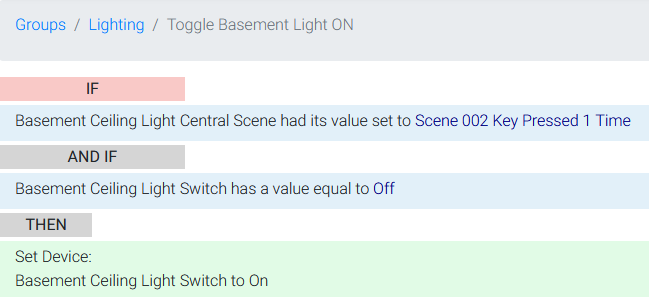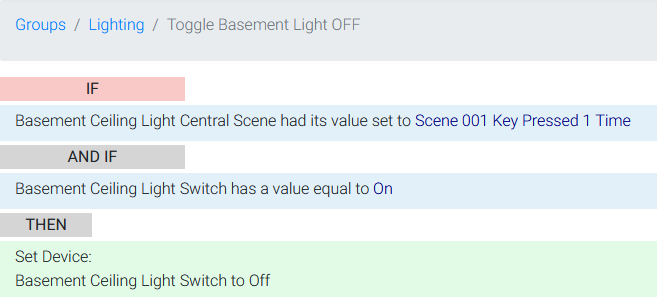Enabling Toggle Operation for a HomeSeer 100 or 200 Series Switch
This article shows how to convert the 2-way paddle operation of a HomeSeer switch to toggle operation using HomeSeer events. This guide relates to HS-WS200+ and HS-WS100+.
NOTE: As of 8/1/22, HS-WX300 includes a built-in toggle feature that may be enabled/disabled with a Z-Wave parameter command.
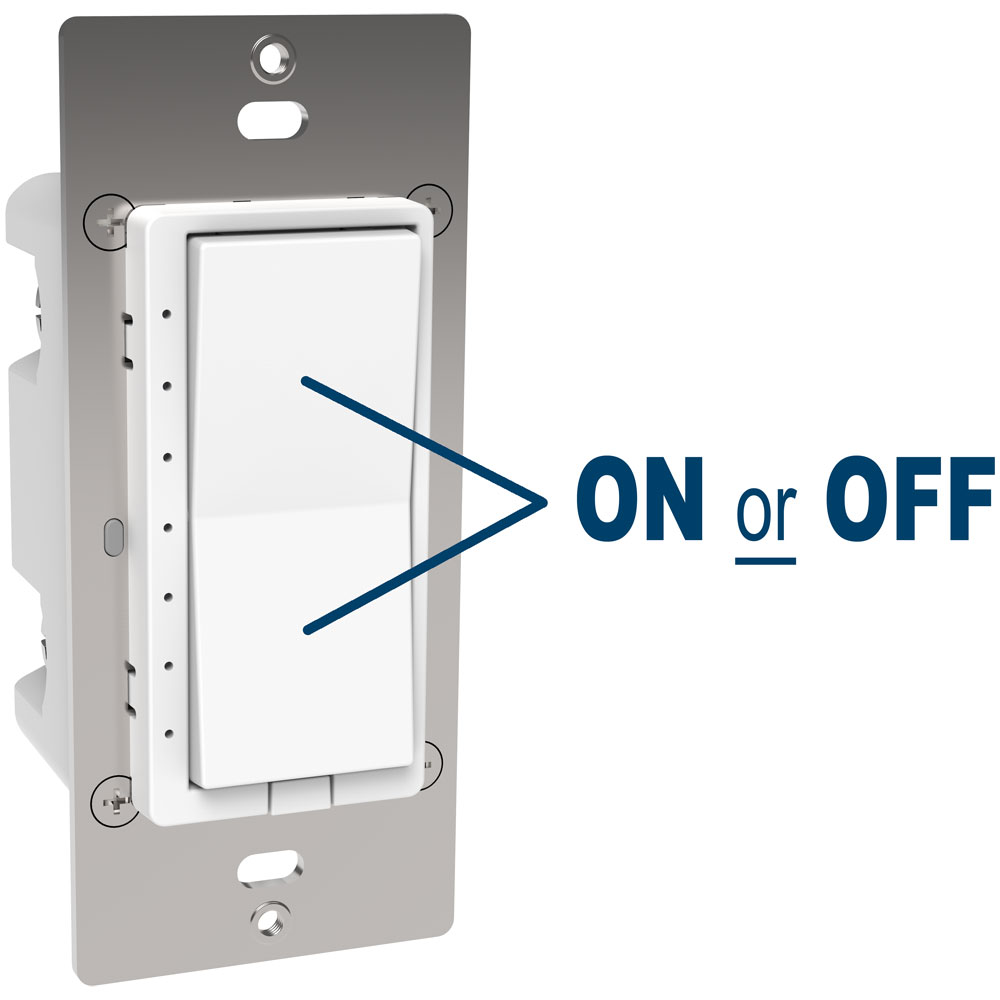
Overview
All HomeSeer switches feature 2-way paddle operation. Tap the top of the paddle and the switch turns on. Tap the bottom of the paddle and the switch turns off. For most use cases, this works fine and is what people expect. However, there may be instances where a simple toggle operation is better, regardless of whether the top or bottom of the paddle is pressed. The switch may be located in an area that's hard to see or the operator may be sight impaired or physically disabled. For these or similar situations, a simple toggle operation may be preferred. This article shows how to accomplish this using two (2) HomeSeer events (for each switch).
Conventional Operation
By default, all HomeSeer switches work this way
With Load OFF
- Tap Top Paddle - Load Turns ON
- Tap Bottom Paddle - Load Remains OFF
With Load ON
- Tap Bottom Paddle - Load Turns OFF
- Tap Top Paddle - Load Remains ON
Toggle Operation
In toggle mode, HomeSeer switches would work this way
With Load OFF
- Tap Top Paddle - Load Turns ON
- Tap Bottom Paddle - Load Turns ON (requires Event #1 below)
With Load ON
- Tap Bottom Paddle - Load Turns OFF
- Tap Top Paddle - Load Turns OFF (requires Event #2 below)
Events
Two Events would be required to implement Toggle Operation for any given HomeSeer switch. These events will control a "Basement Ceiling Light", referred to as Device XXX in the description below.
| Event #1 | Event #2 |
|---|---|
|
|
Trigger: Pressing the bottom paddle once = (Device XXX) Central Scene 002 Key Pressed 1 Time Condition: Load is Off = (Device XXX) has a value equal to Off Action: Turn Load On = Set Device (Device XXX) to On | Trigger: Pressing the top paddle once = (Device XXX) Central Scene 001 Key Pressed 1 Time Condition: Load is On = (Device XXX) has a value equal to On Action: Turn Load Off = Set Device (Device XXX) to Off |
Testing
With Load OFF
- Tap Top Paddle - Load Should Turn ON
- Tap Bottom Paddle - Load Should Turn ON
With Load ON
- Tap Top Paddle - Load Should Turn OFF
- Tap Bottom Paddle - Load Should Turn OFF