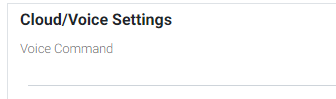How to Change Voice Command Names
Information on using a custom voice command name.
Overview
By default this integration is designed to recognize the Device Name or Feature Name in your spoken commands. However, this may not always be desirable. For example, let's say you have a Floodlight Sensor device with a feature called Switch. Normally, you'd have to speak "Hey Google, turn on the Floodlight Sensor Switch". That's pretty wordy and not very intuitive. To improve on this, we've included a Voice Command field that's designed to override the name field. To use it...
- Navigate to the settings page of the device or feature you wish to edit
- Enter the name you wish to speak into the Voice Command Field in Cloud/Voice Settings
- Click the Save button
In the example below, "Flood Lights" are entered into the Voice Command field. The resulting spoken command now becomes: "Hey Google, turn on the Flood Lights".