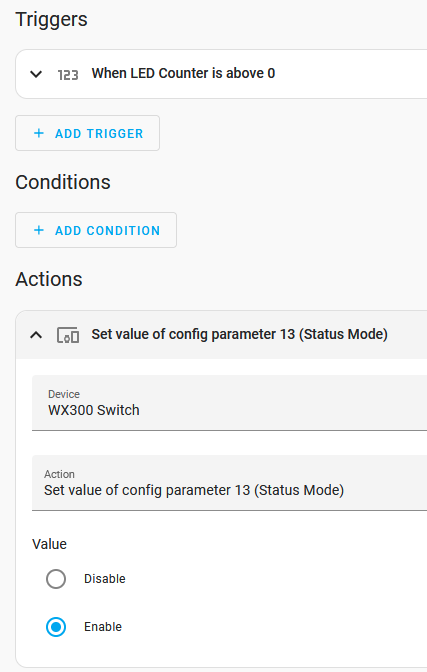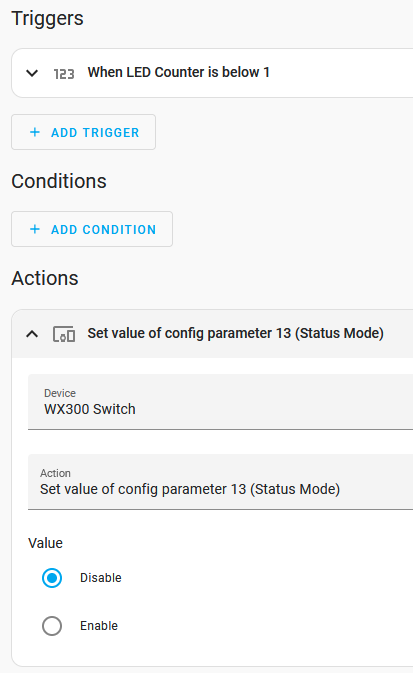HS-WX300 Triggers and Actions in Home Assistant
Brief review of multi-tap trigger and LED status operation
Multi-tap Triggers
Automations may be triggered by pressing the WX300 top or bottom paddle up to 5 times. Select the Central Scene action on Endpoint... trigger and choose Scene 001 for the top paddle or Scene 002 for the bottom paddle. In the example below, the trigger fires on the top paddle being pressed 5 times.
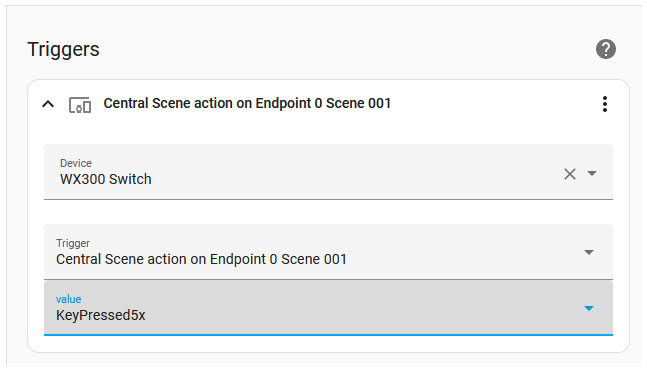
Status LED Actions
WX300 includes a column of 7 RGB LEDs which may be programmed to independently glow or blink different colors when things happen in your home. To do this, 3 actions will need to be added to your automations.
Example
Steps
Enable Status Mode for the switch. By default, this mode is disabled to allow the switch to display the load value.
Choose which LED you wish to light and what color you wish to use (1=bottom LED, 7=top LED). Colors are Red, Green, Blue, Magenta, Yellow, Cyan, White and Off.
Choose whether the LED should blink or glow
Enable Status Mode* | Choose LED & Color | Set LED to Blink or Glow |
|---|---|---|
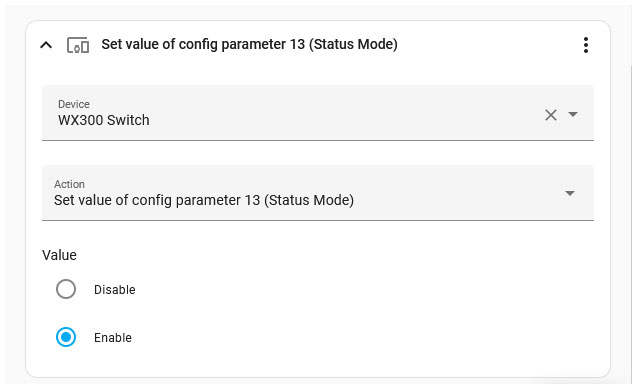 *This action may be included in separate automations. | 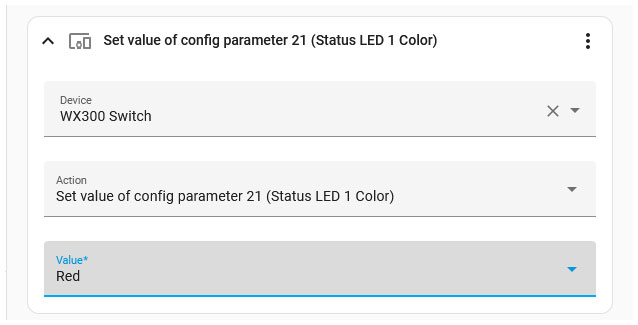 | 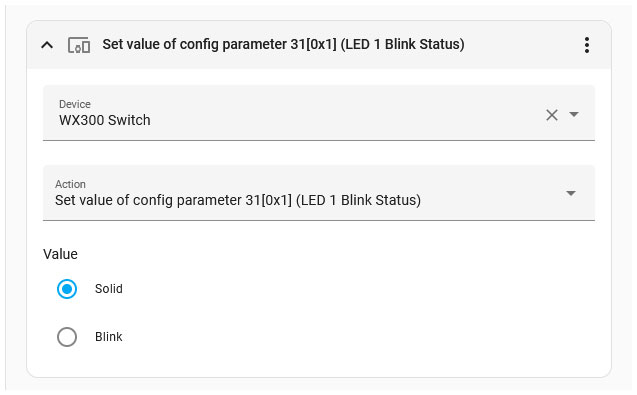 |
Automatically Enabling & Disabling Status Mode
Status Mode settings change the behavior of WX300 depending on whether or not status commands have been issued to the switch. By default, status mode is disabled to allow the LEDs to display the switch's load condition (ON/OFF/DIM). When status mode is enabled, the LEDs will display only status commands sent to the switch. Use the procedure below to create automations that will change the status mode when status commands are present or are not present.
Steps
In Home Assistant, create a counter with these values.
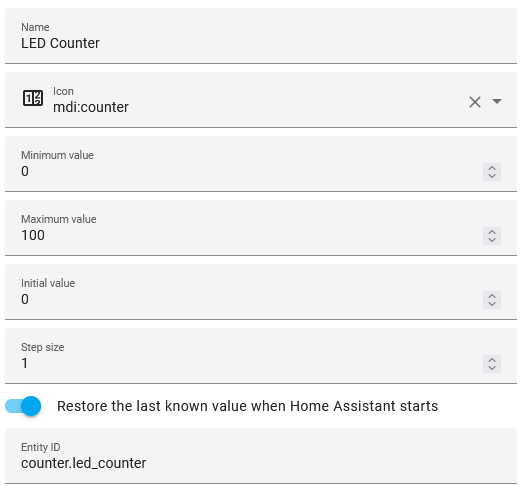
Add actions to Increment or decrement the counter to automations that turn status LEDs On or Off
Increment Counter when Commands Turn LEDs On Decrement Counter when Commands Turn LEDs Off 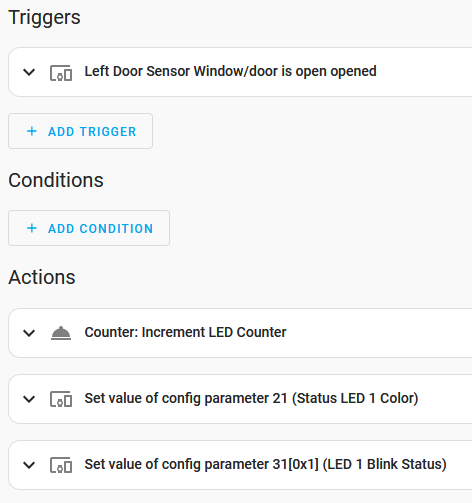
This automation also includes actions to turn LED on
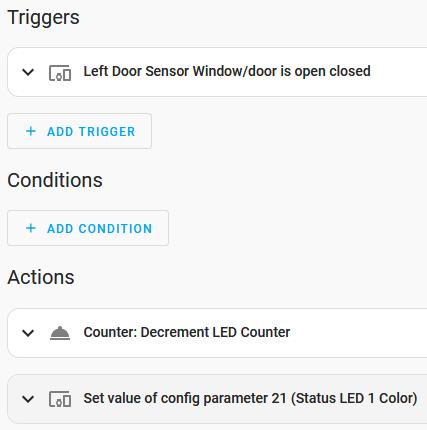
This automation also includes action to turn LED off.
Create 2 automations; 1 to enable status mode when the counter is greater than 0, 1 to disable status mode when the counter is less than 1.
Enable Status Mode when Counter is Above 0 Disable Status Mode when Counter is Below 1