HS4 Beta Release 4.2.19.31
Manual Install
Windows | Linux |
|---|---|
If you need to perform a new install or the update is not available through setup, run the installer | For standard Linux tar file, check in setup for an update, or manually update with the TAR file |
Existing HS4 systems or HomeTroller Hubs
Navigate to Setup > General and click the CHECK UPDATE button.
Click the INSTALL BETA button.
An Install Beta pop up appears. Click INSTALL to begin the installation. This may take several minutes to complete. Your controller or computer will restart after the installation completes.
HS4 Changes from 4.2.19.29 to 4.2.19.31
Fixed issue with slow reading of INI files
HS4 Changes from 4.2.19.25 to 4.2.19.29
Fixed excessive log entries about rebuilding the device references cache
Fixed log entry when writing to a blank INI file
HS4 Changes from 4.2.19.25 to 4.2.19.28
Fixed an issue where events and/or devices could get lost after a power failure
Counters and Timers used in events can now be filtered using the device reference on the events page
HS4 Changes from 4.2.19.17 to 4.2.19.25
Key | Summary |
|---|---|
HS-1315 | Fixed log warning about MyHS not being available |
HS-1819 | Fixed backups not running if they were scheduled for 3:00 AM |
HS4 Changes from 4.2.19.16 to 4.2.19.17
This release includes some core changes that support our new Z-Wave Plus Z-Wave plugin. It also includes a security update to Newtonsoft.
Key | Summary |
|---|---|
HS-1771 | Fixed issue with ASPX pages not displaying and plugin links not working |
For Developers
Note: These changes were added in Beta 4.2.19.16
The Newtonsoft update created some dependency issues and required the following changes.
HS4 references an updated pluginsdk dll in bin/homeseer/pluginsdk_1_5_0. If you update your plugin and wish to reference a newer version of the DLL, reference the one in the folder for the version you need. This reference is in your plugin EXE config file.
We are leaving the pluginsdk dll version 1.4.4 in bin/homeseer so existing plugins continue to function properly.
HS4 now references the Newtonsoft dll in bin/homeseer/newtonsoft_13_0_3_27908. Note that developers should NEVER reference this DLL. Continue to reference your own Newtonsoft DLL in your private folder in bin/PLUGIN_NAME.
The previous Newtonsoft dll version 12.0.03 is remaining in bin/homeseer as some plugins are referencing this DLL due to a configuration error with the probing privatePath in their config file. Your config file should always look in your private bin folder first for dependent dlls. A proper probing privatePath in your config file looks like this: <probing privatePath="bin/PLUGIN_NAME;bin/homeseer"/>
These change ensure that current HS4 installations work normally but allows the HS4 application to reference updated DLL's.
We are aware of issues with dependency management and will be reviewing a more robust solution going forward.
Release 4.2.19.16 includes some core changes that support our new Z-Wave Plus Z-Wave plugin. It also includes a security update to Newtonsoft.
PluginSDK Release Notes for version 1.5
Reverting to a Previous Version
If you wish to revert to a previous version, you'll need to follow the steps below. Starting with beta 4.2.17.2, a new backup feature was added to back up your configuration whenever you update your HS4 version. The backup may be retrieved from Setup.
When running Beta versions of HS4 it is advised that you always perform a backup from the Tools menu. This is an alternate way to go back to a previous config.
Windows
- Uninstall the beta. Do not remove HS4 settings and temporary files.
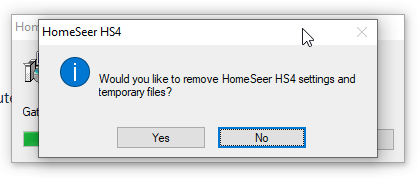
- Install the previous version.
- Launch HS4 and navigate to Setup > General and click Edit Config
- Select the config file that was created when the beta was installed. The name will contain _before_4.2.x.x.json
- Check your events to confirm they're all there and the actions are correct
Linux
- Navigate to Setup > General and click REINSTALL UPDATE
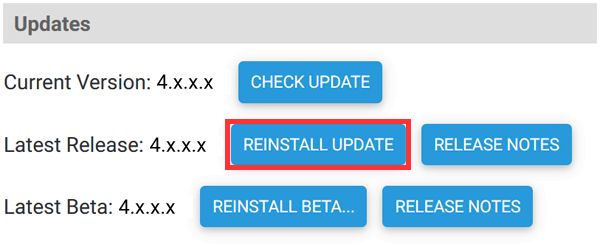
- Once installation is complete, navigate to Setup > General and click Edit Config
- Select the config file that was created when the beta was installed. The name will contain _before_4.2.x.x.json
- Check your events to confirm they're all there and the actions are correct
