Manage Associations
Information on managing Z-Wave associations on your network.
Overview
Z-Wave associations create direct wireless links between devices and HomeSeer or between devices and other devices. For example, a group 1 association is automatically created when a new device is added to HomeSeer. This allows HomeSeer to monitor the real time status of that device as it's controlled or activated. Group 2 associations are often used to link devices together. For example, motion sensors may be associated to light switches or smart bulbs to automatically turn them on or off when motion is sensed. Likewise, a leak sensor maybe be associated to smart water valve to automatically close the valve when water is detected. Group 2 associations may also be used to link wall switches together for 3-way operation. There are many possibilities. A nice added benefit: Associations between devices execute directly as they do not require any communication with the hub. In fact, the hub does not need to even be powered!
Procedure
- Navigate to Plugins > Z-Wave > Manage Associations
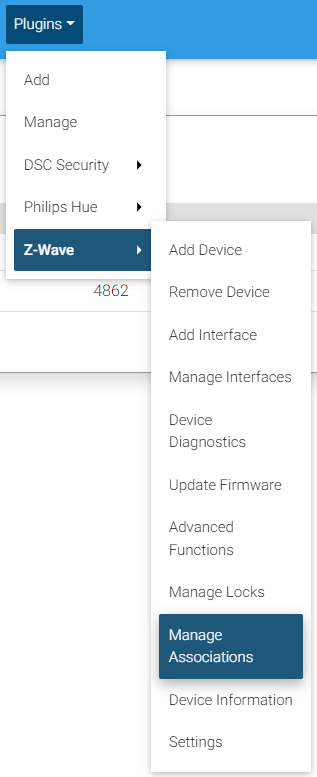
- Select a device in the first step of the wizard. This will allow you to see the existing associations
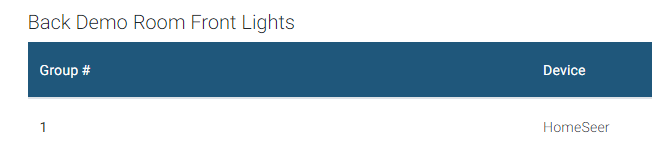
- In the next step, device whether you want to Add or Remove an association and click Continue
- Select from the available associations which group you'd like to add or remove.
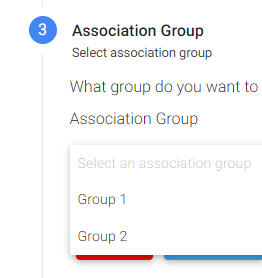
- Step four of the wizard will allow you to select up to five Z-Wave devices (including HomeSeer) to associate with the group selected previously. Once the devices have been selected, click continue.
- At this step you will see an overview of the actions being performed. Click Start once the actions are reviewed and confirmed.
- Green rows indicate adding associations
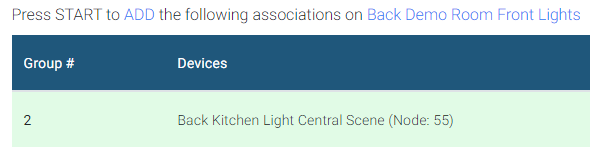
- Red rows indicate removing associations
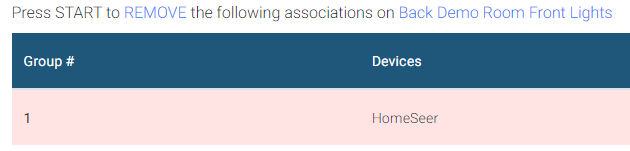
- Green rows indicate adding associations
- Once completed, you will be presented with options.
- Details will show you a log of the actions
- Manage Associations on Another Device will bring you back to step one of the wizard.
- Add/Remove Another Association on this Device will bring you back to step two where you add/remove more associations to the selected device.
- Finish will bring you back to the Device page.

