Manage Locks
Information on managing Z-Wave door locks on your network.
Overview
The Manage Lock page is a dedicated page to viewing and managing your dock lock codes. HomeSeer will not show codes programmed directly on your door lock. The codes show are only codes added through HomeSeer.
Procedure
- Navigate to Plugins > Z-Wave > Manage Locks
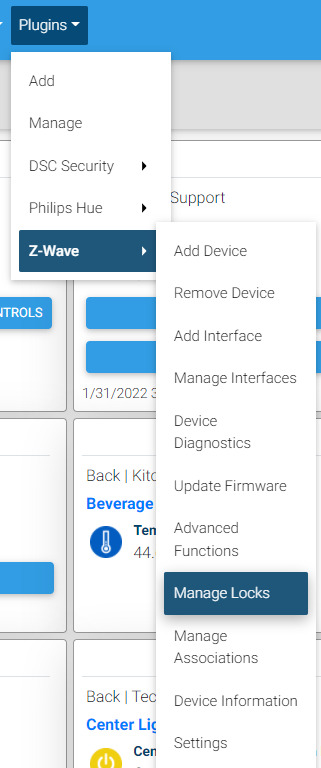
- This page will show each of the Z-Wave locks available on your network.
- To create a code click New Lock Code.
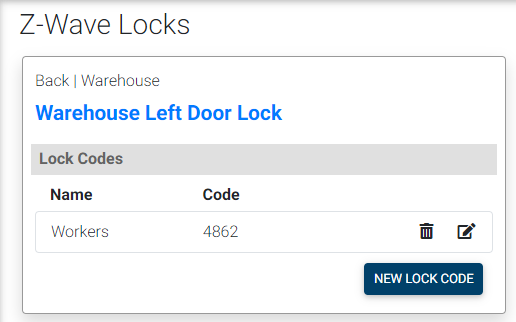
- Here you will be able to name the code and add a code to your door lock. When adding a code from HomeSeer, the lock will need to be awake. This can be done by pressing any number or button on your lock keypad. Click Create when your lock is awake and listening.
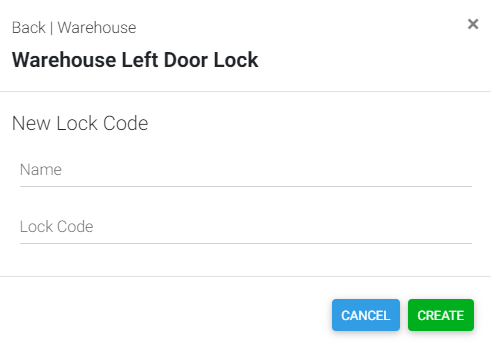
- Once codes are created, they can be removed by clicking the trash can. To edit a code click the edit icon to the right of the trash can. The edit screen will be similar to the New Lock Code screen. Similar to adding a code, your lock must be awake to edit a code. Click Save when your lock is awake and listening.
- To navigate directly to the lock on your Device list, click the name.
Notes
Locks require a two way handshake and use secure packets when communicating. If you are having issues adding or editing codes, move your system and lock closer together.
