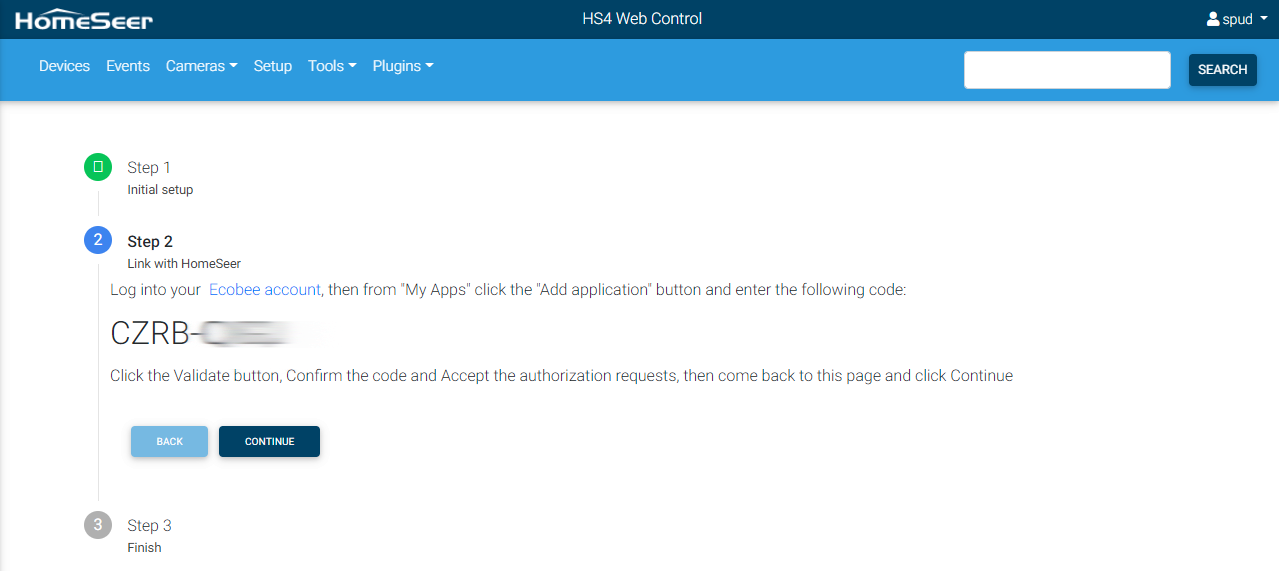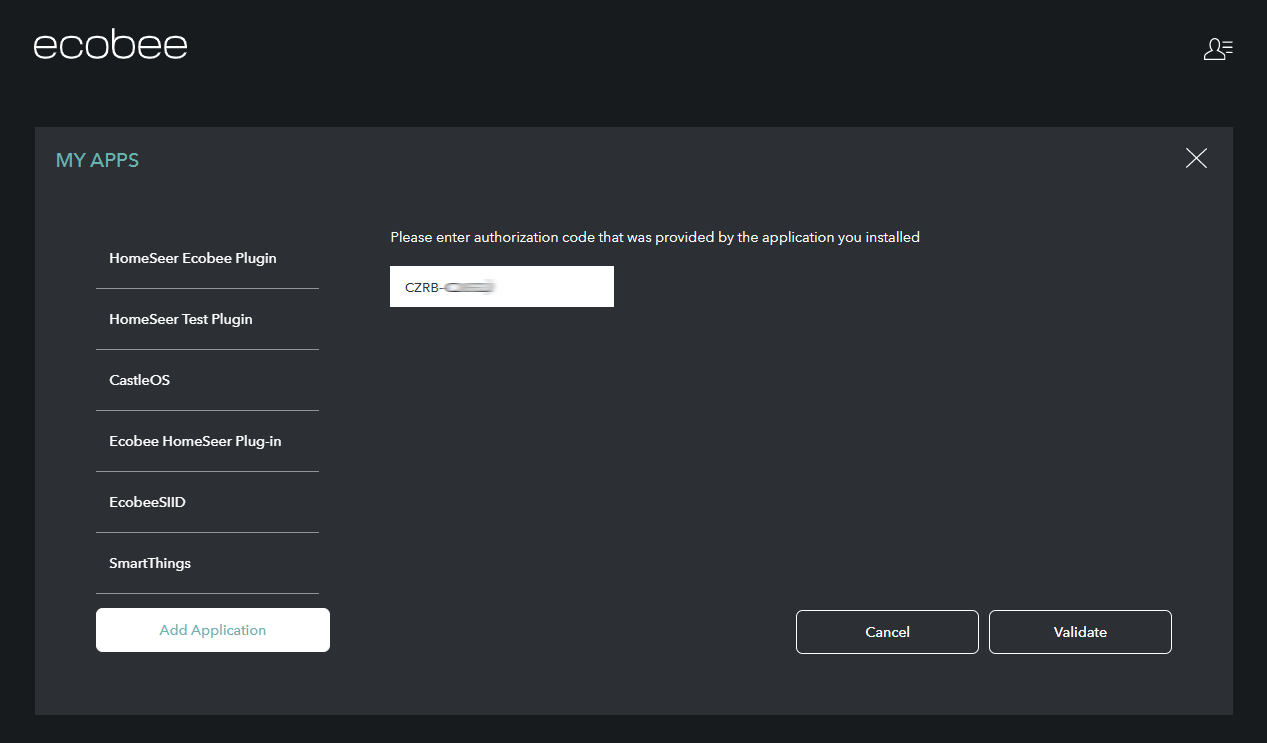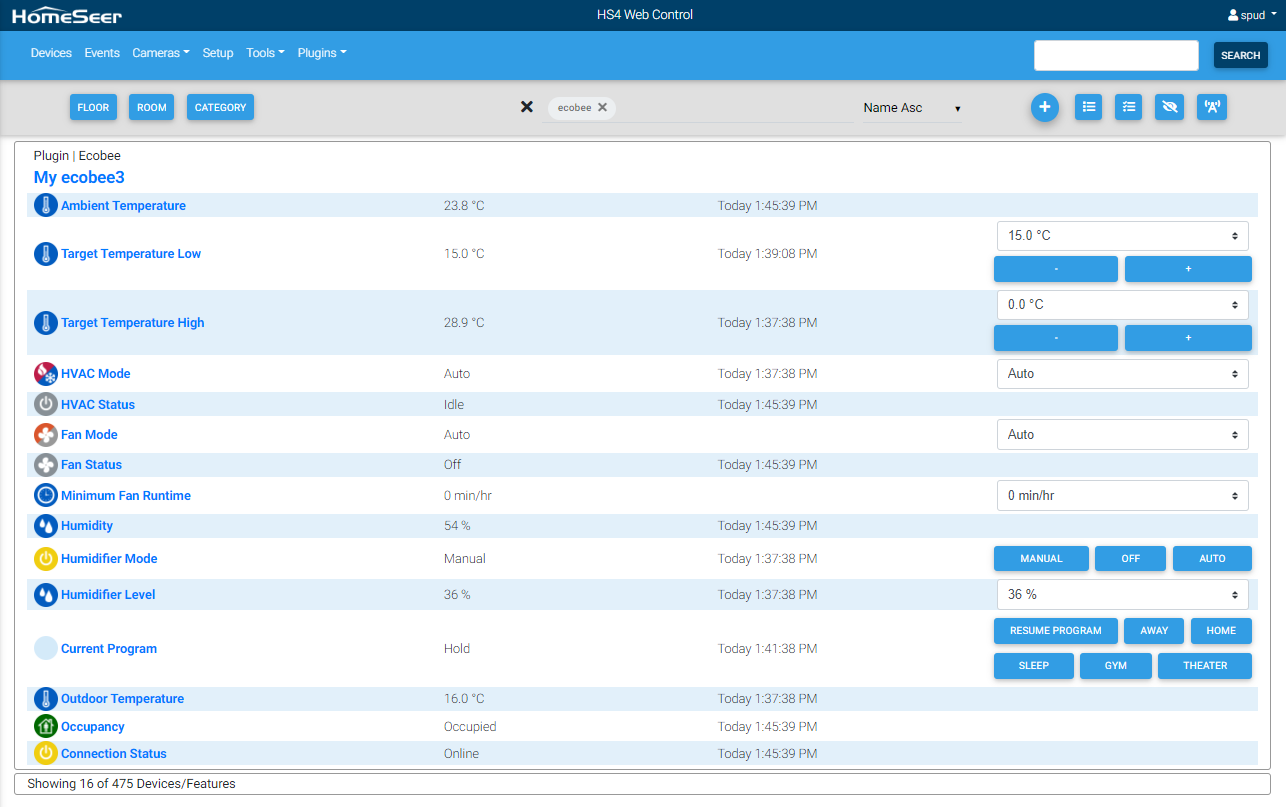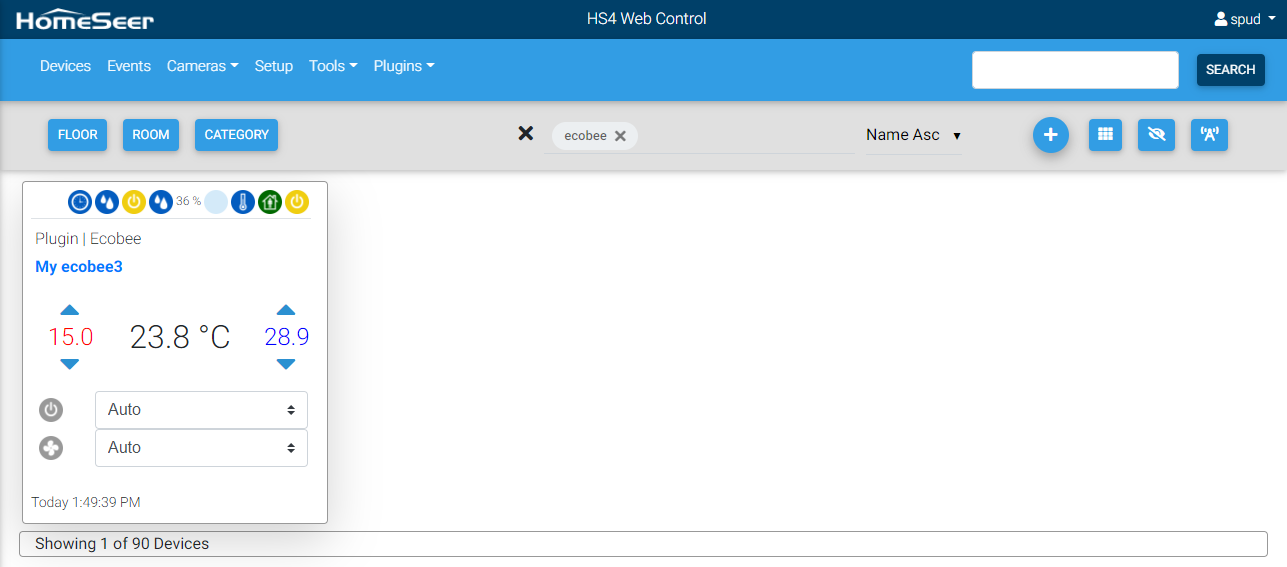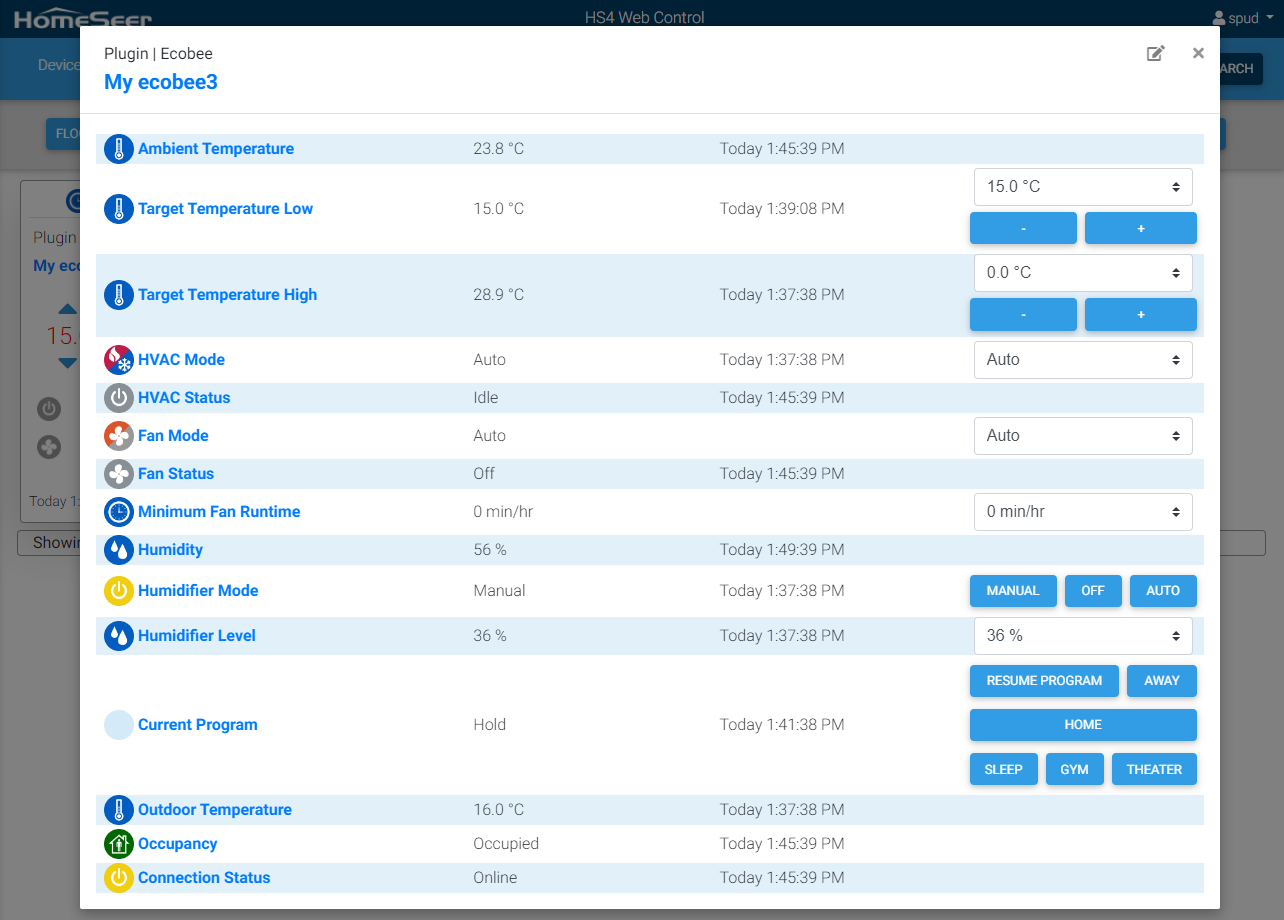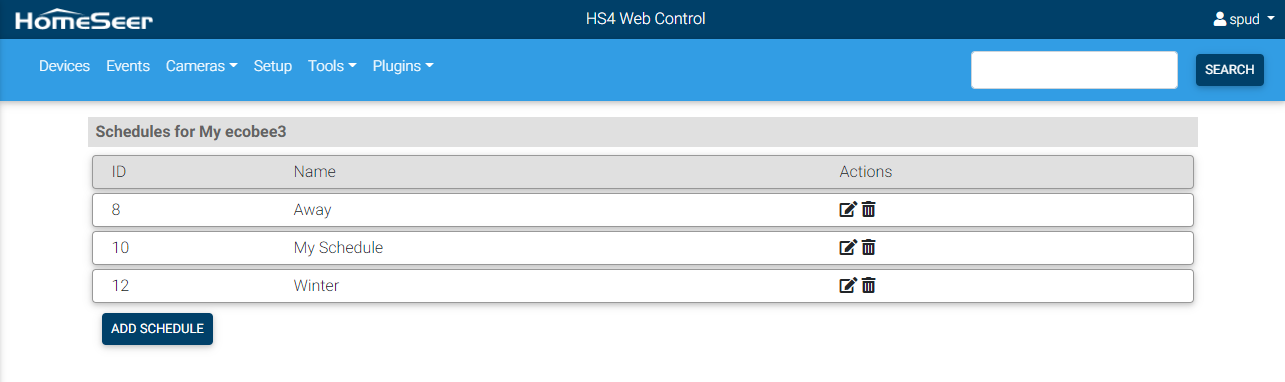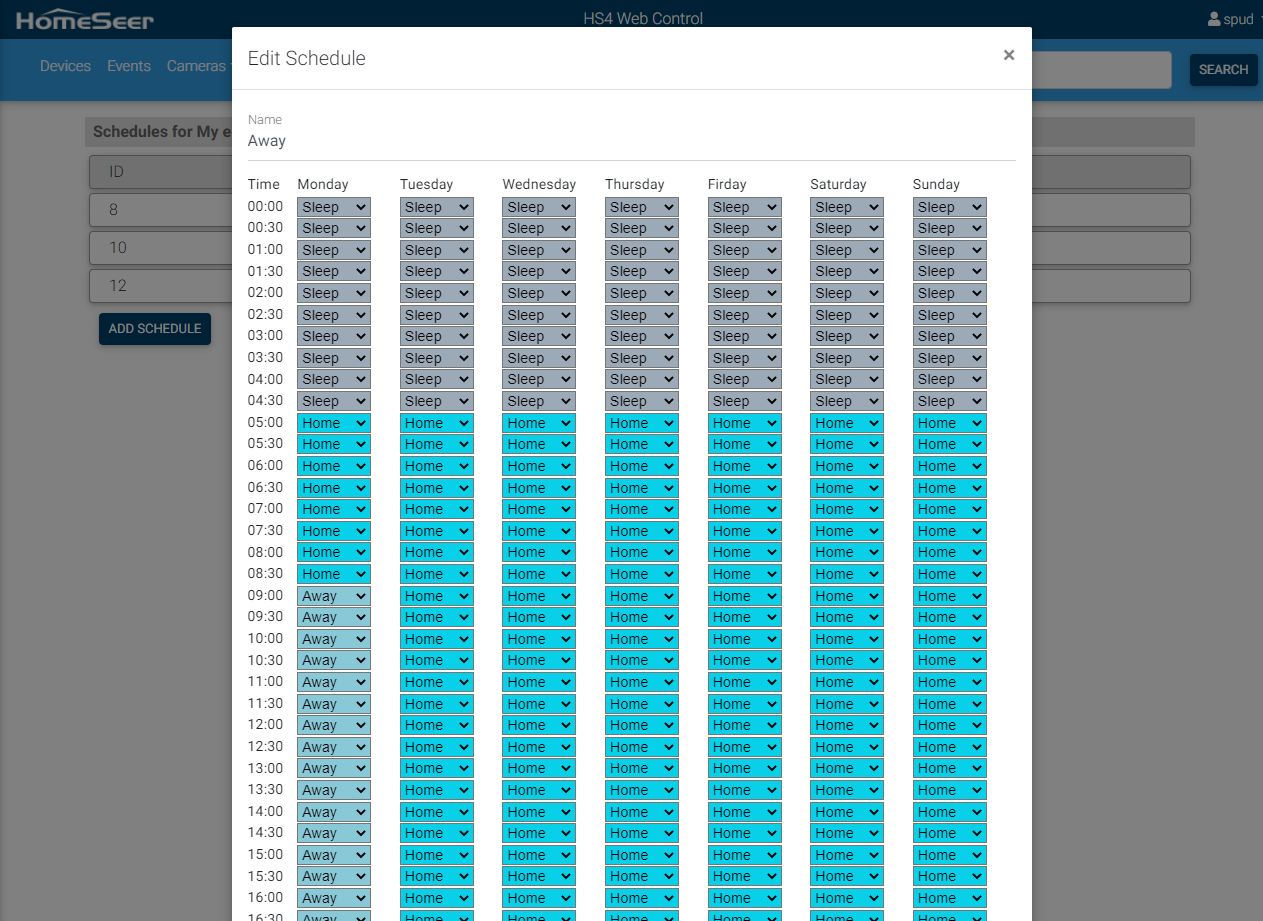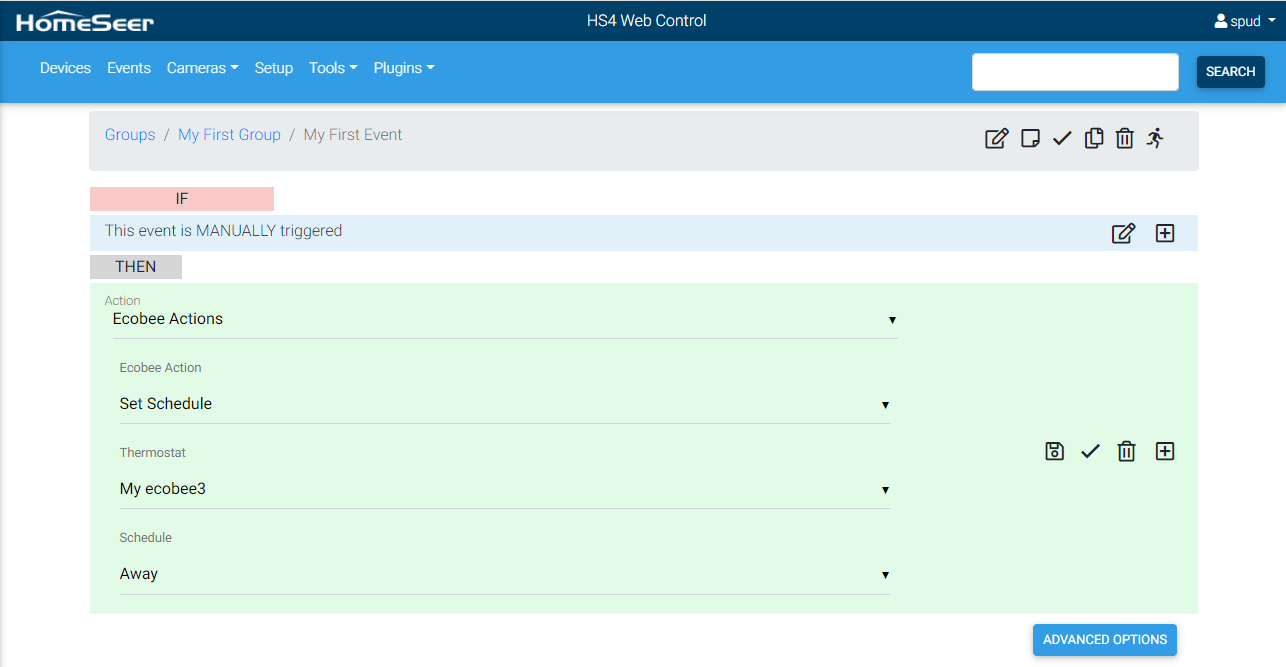Setting Up the Ecobee Plugin
Setup guide for the Ecobee software plugin
Overview
This plugin is designed to allow HomeSeer HS4 to monitor and control Ecobee thermostats. These features are supported:
- Allows HomeSeer to read ambient temperature, target temperatures, humidity, HVAC status and mode, Fan status and mode, etc...
- Allows HomeSeer to control target temperatures, fan, humidifier, current program etc..
- Allows HomeSeer to create and set different schedules on your thermostats
- Allows HomeSeer to send text messages to be displayed on your thermostats
Compatible Devices
- All Ecobee Thermostat models are supported. Smart sensors are also supported. All other Ecobee products like the Switch+ are NOT supported
Requirements
- You need to have one or several Ecobee thermostats installed and those thermostats need to appear in your Ecobee account.
Setup
- Go to Plugins > Ecobee > Authorize and start the authorization process
- Log into your Ecobee account at https://www.ecobee.com/ and then from "My Apps" click the "Add application" button and enter the code provided in the Authorize page
- Validate then come back to the Authorize page and click continue
- If everything is ok, the plugin will create one device for each of your thermostat and one device for each of your Smart Sensor.
Settings
Ecobee Schedules page
- This page allows to manage (create, edit, and delete) thermostat schedules. The Ecobee thermostat and app only handle one schedule, but here you can create several ones and set the one you want on your thermostat using the "Set Schedule" event action.
General > Hold Action For
- Whenever you manually adjust your Ecobee to a different temperature that's not the scheduled setpoint, your Ecobee will go into a Hold. Instead of following your set schedule, your thermostat will "hold" the temperature you've selected until it is canceled or until the Hold expires. This setting allows to define when the Hold expires, possible options are: 2 hours, 4 hours, until the next scheduled activity, and until I change it.
Other
- The plugin uses a Cloud API, there is no local connection between the plugin and the thermostats, meaning that the plugin needs to be able to access internet at all time.
- The plugin has 4 specific event actions that can be found under the "Ecobee Actions"
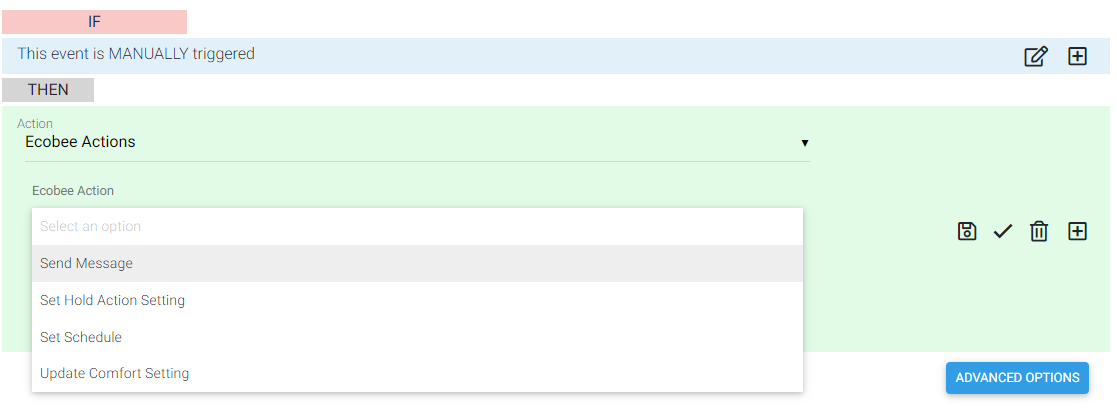
- Send Message: allows to display some text messages on your Ecobee thermostats
- Set Hold Action Setting: allows to change the Hold setting from an event
- Set Schedule: allows to change the current schedule on your thermostat
- Update Comfort Setting: allows to change the Heat and Cool setpoint of an existing "Comfort Setting"
Screenshots
| Adding Ecobee Devices | Ecobee Screen |
|---|---|
|
|
| Device List View | Device Grid View | Device Features |
|---|---|---|
|
|
|
| Schedules | Edit Schedule | Event Actions |
|---|---|---|
|
|
|