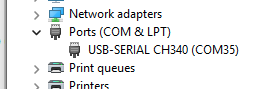SmartStick ZB CH340 Driver Installation
The guide shows how to install the CH340 driver on a Windows system

Overview
SmartStick ZB uses a CH340 serial to USB chip. Use this guide to install the necessary chip driver onto your Windows-based system.
Installation
Connect SmartStick ZB to your Windows system
Open Windows Device Manager and check the Other devices section. If you see a USB Serial instance with a warning sign (shown below), you’ll need to follow the next steps to install the CH340 driver.
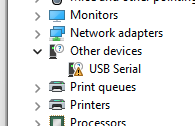
Download the driver to your PC or Windows system: https://homeseer.com/updates4/CH341SER.ZIP
Extract (unzip) the file, then locate and run the SETUP.EXE app

In the Setup app, click the INSTALL button and wait for the installation to finish
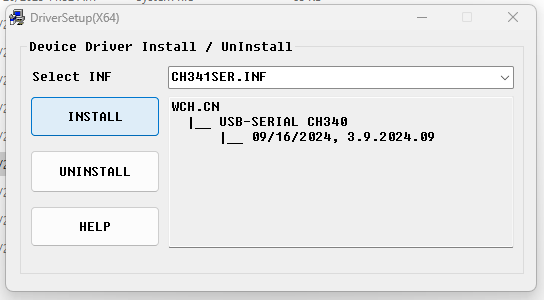
At this point, the driver should be installed and your Windows Device Manager should now show a USB-SERIAL CH340 device in the Ports (COM & LPT) section. Make note of the COM port number. You’ll need to use this when setting up SmartStick ZB on your Windows hub.