WX300 Firmware Updates
Use this guide to update the firmware of a HomeSeer WX300 Z-Wave dimmer switch.
Requirements
HomeSeer WX300 Z-Wave dimmer switch
A HomeSeer hub with the Z-Wave Plus plugin installed
Latest firmware file for your WX300 device
Firmware Downloads
Download | Release Notes |
|---|---|
WX300 (R2) v2.2.0 |
|
WX300 (R1) v1.13.6 |
|
Procedure
This procedure below is specifically for HomeSeer hub users running the Z-Wave Plus plugin. If you’re using a different hub or plugin, be sure to consult the appropriate documentation for your situation. The device and file names shown below are examples only and will also vary depending on what you’re updating.
Download the new firmware file, unzip it and save it to your computer. The file extension will be “.gbl”, “.hex” or “.hec”.
From the HS4 web UI, navigate to Plugins > Z-Wave Plus > Update Firmware.
In the Update Z-Wave Device Firmware stepper, perform these steps:
In the Device step, select the device you wish to update and click CONTINUE

In the Firmware step, click the upload icon button and select the firmware file you downloaded in step 1 and click CONTINUE

In the Start step, click the START button to begin the update process and click the Z-Wave button on the device (if necessary).

In the Wait step, just wait for the process to finish. This can take a bit of time
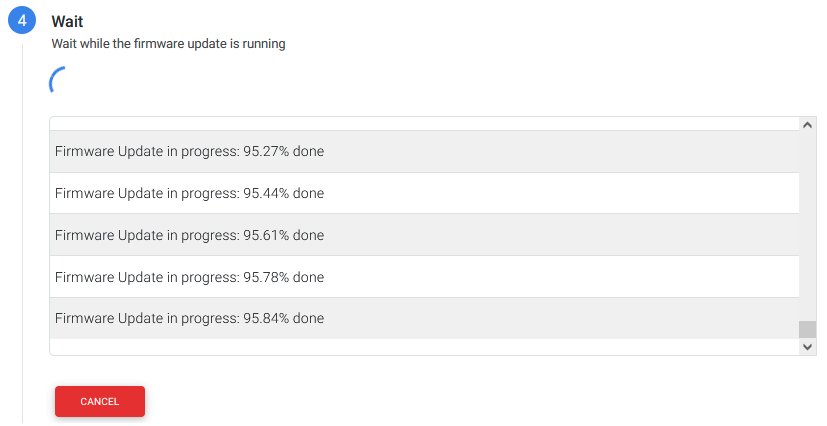
In the Done step, click the FINISH button if the update was successful. If not, click TRY AGAIN and the stepper will repeat.

After the update, be sure to test the device to ensure it’s working properly. In some cases, you may need to power-cycle the device by removing and restoring its batteries, toggling its air-gap switch or by unplugging and plugging it back into an outlet.
