Adding Users to MyHS
How to add users to your MyHS Premium account
Adding a User
- Visit myhs.homeseer.com, enter your credentials, then click Log in.
- Click Manage under the Users section and you will be brought to a list of users you've created. At the bottom of the list, click Add user.
- Create your desired username and password. If you are creating this user for someone else, use the Notify User? option and set their email address as the username. Once everything is set up as desired, click Next at the bottom.
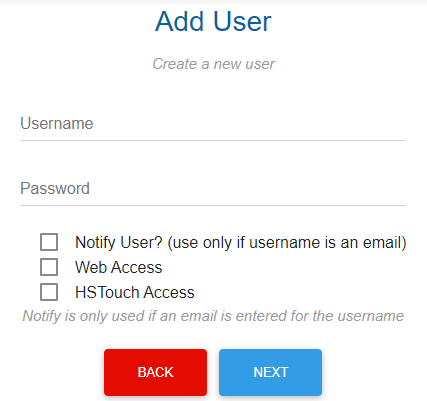
- You will be shown a list of the systems tied to your MyHS account. Click the check box in the Access column for any systems you wish to grant this new user access to, then click Save.
Requirements
- A MyHS Premium account
