Bulk Editing Devices
This article describes the process of bulk editing devices in HS4
Overview
HS4's bulk edit feature allows several attributes of devices and features to be edited in batches. This greatly speeds the processing of setting up devices or implementing changes to devices.
Enabling Bulk Edit
To use this feature, navigate to the Devices page, switch to list view and click the Enable Bulk Edit button on the toolbar.

Using Bulk Edit
Browse the list of devices and features and tick the check boxes of those you wish to edit. Then pull open the BULK ACTION menu above the list and select the attribute you with to edit. In this example, a new category will be added to 3 devices:
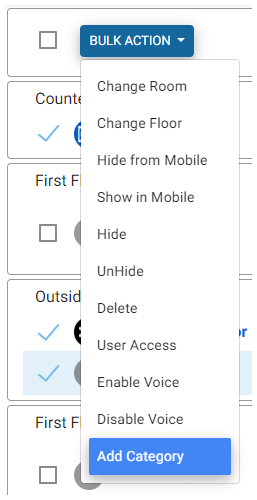
Bulk Edit Attributes
The following attributes may be added or changed using bulk edit:
- Change Room - Use to assign a specific room to a group of devices.
- Change Floor - Use to assign a specific floor to a group of devices.
- Hide from Mobile - Use to prevent devices from appearing on mobile devices.
- Show in Mobile - Use to allow (previously) hidden devices to be show on mobile devices.
- Hide - Use to prevent devices from appearing on HS4's web interface.
- UnHide - Use to allow (previously) hidden devices to be show on HS4's web interface.
- Delete - Use to delete devices from HS4. Important: This feature works best with manually created virtual devices. Devices created by plugins should be deleted using the plugin itself. This will ensure that the device is properly (and completely) removed.
- User Access - Use to limit device access to specific HomeSeer users.
- Enable Voice - Use to enable voice control for devices. This is required for use with Amazon Alexa and Google Home voice assistants.
- Disable Voice - Use to disable voice control for devices.
- Add Category - Use to add categories to devices.
