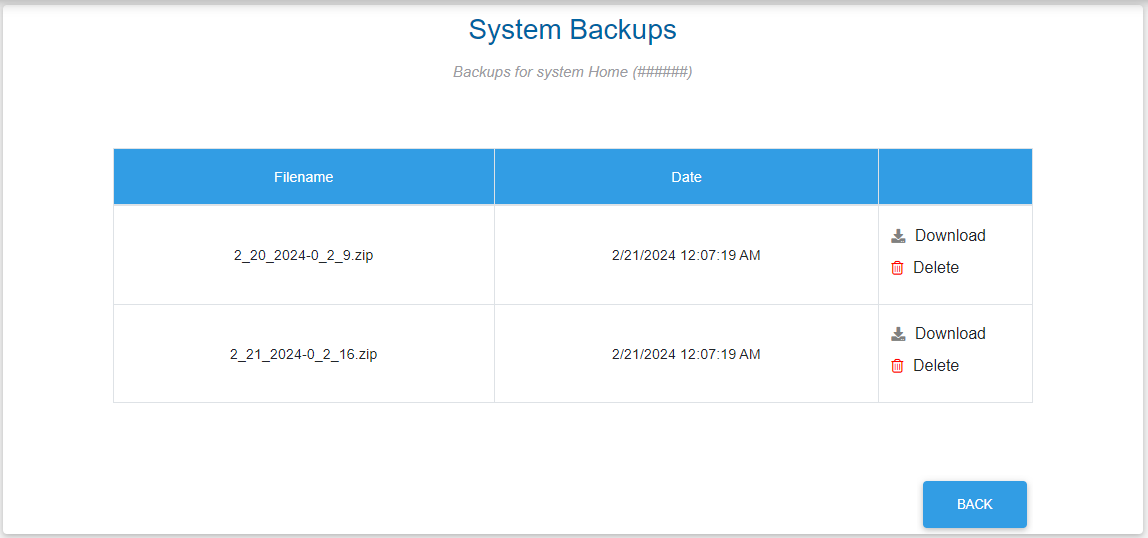Configuring a MyHS Premium Account
Upgrade from a MyHS Lite account with a Premium subscription to upload camera recordings and system backups to the cloud, as well as the ability to add multiple HomeSeer systems and create additional logins for family members or visitors. See below for details on how to subscribe and set up each of these features.
Subscription Setup
- Visit myhs.homeseer.com, enter your account credentials and then click Log In. Next, click your username at the top right, then Account settings.

- Click Upgrade Subscription and you will be presented with the subscription options, Plus, Pro, and Business, along with a description of what each subscription tier grants. All are available as monthly or yearly subscriptions.
- Click one of the radio buttons to select which tier and payment schedule you prefer. Enter your payment information, then click Pay.
- That's it! Once the subscription has been purchased, you can enable any and all of the features of MyHS Premium!
Adding Another HomeSeer System
If you are automating more than one location, click the Manage in the Systems section of the Dashboard, then click Add License and you will be prompted to enter the license ID and password for your other system. Once you do, you will see all additional systems under the Systems section of the account dashboard..
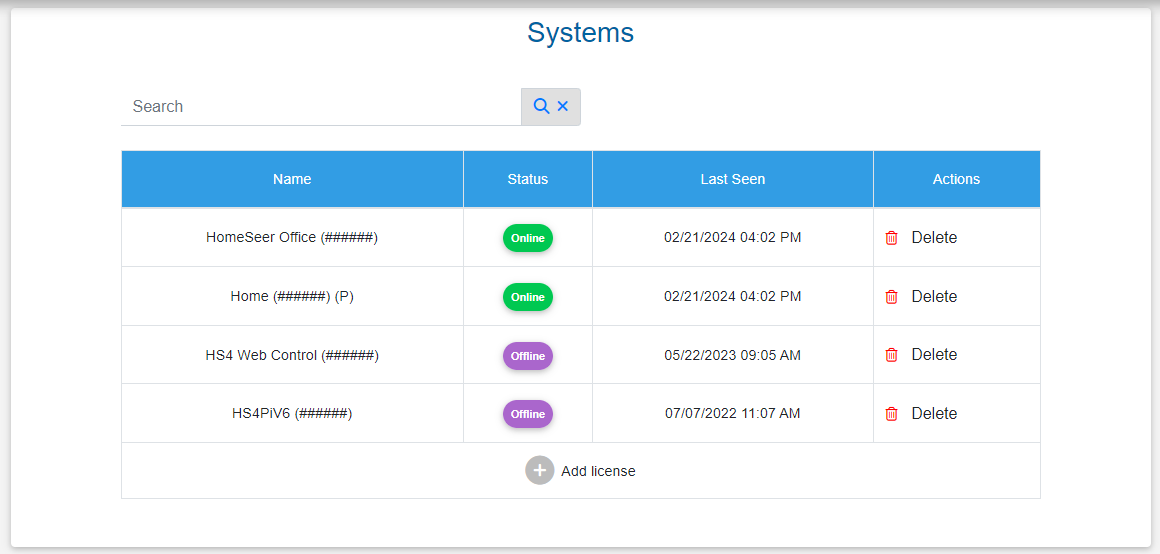
Adding a User
If you would like to create additional, unique logins for family members, click Manage in the Users section of the account dashboard. You will be brought to a page where you can create a username and password for the new login. You can also select which systems and apps this account has access to. Once everything is set up as desired, click Next at the bottom.
Managing Camera Recordings
After visiting myhs.homeseer.com entering your credentials, and clicking Log In, look at the Recordings section and you will see cameras which are connected to your system. If you have multiple systems on your account, click Manage to see a full list of them. There is a date selector at the top so you may review past recordings. Click the thumbnail for a recording to view it, or download it from this page.
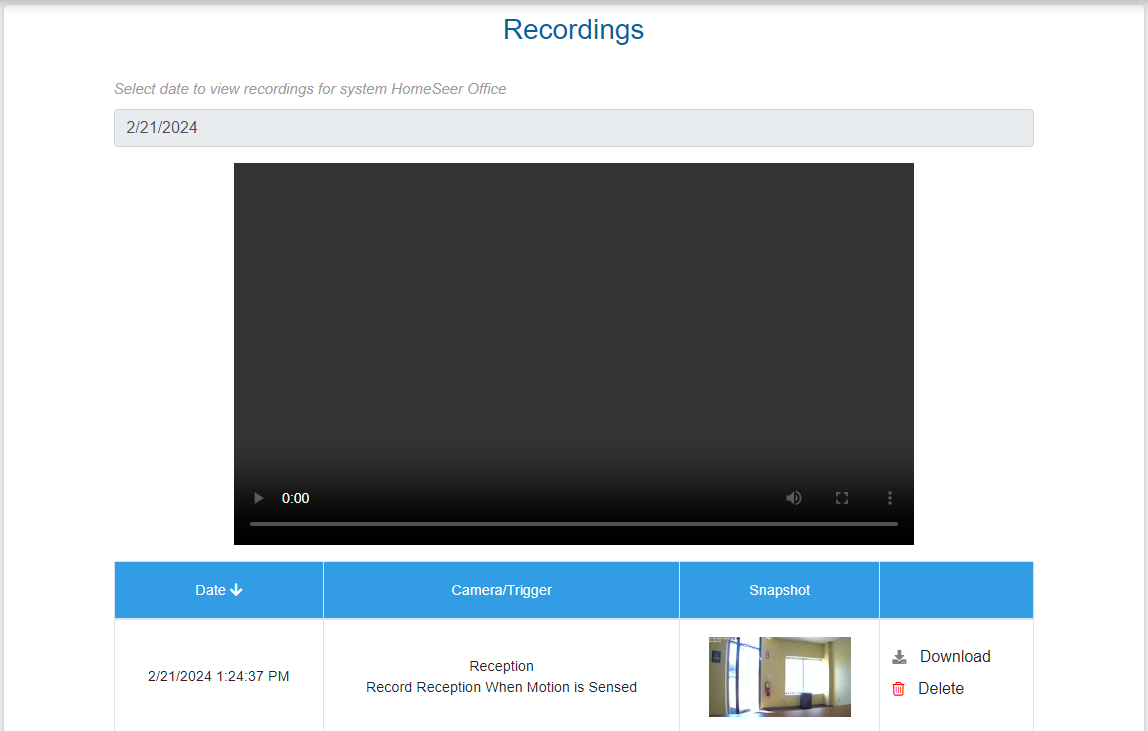
Managing Backups
After visiting myhs.homeseer.com entering your credentials, then clicking Log In, click Manage in the Backups section. Here, select the time and day of the month that you would like to have a backup saved from your HS4 system to the cloud.
Just below the Cloud Backup Schedule settings, you will find a list of systems which have backups available. Click on a system's name and a date selector will appear below the list of systems. Select a date when a backup was uploaded and you will be given the choice to download or delete it.