Connect Z-Seer to HomeSeer
Z-Seer+ is a Windows application that may be used locally (on the same system as HS3) or remotely, via a network connection. Use the appropriate procedure below to connect to your system and selecting your Z-Wave network.
Connecting
Local System
If you are running the HS4 or HS4PRO software on a Windows PC, or if you have a Windows-based, HomeTroller Plus, HomeTroller S6 PRO, or HomeTroller PRO, you have the option of running Z-Seer+ directly from that system by simply downloading and installing the software onto it. Note: HomeTroller S6 and HomeTroller PRO users will need access the HomeTroller Windows desktop environment to accomplish this, either with a mouse, keyboard and monitor, through Remote Desktop Protocol (RDP), or the included VNC software. This method is not available to HomeTroller Zee S2 or HomeTroller SEL users.
- Download and install Z-Seer+ on the system.
- Simply launch Z-Seer+ as by default, the connection setting will be localhost and the software should automatically begin scanning your Z-Wave network.
System on Local Network (LAN)
If you have a HomeTroller Zee S2, HomeTroller Pi, Hometroller SEL, or do not want to install Z-Seer+ on your HomeTroller S6 or PRO, then you can install this software on any Windows PC in your home and still make use of it.
- Download and install Z-Seer+ onto your chosen Windows PC.
- Launch Z-Seer+ and you will be prompted to select your system by the window below. The drop-down menu will display all systems present on your network. Alternatively, you can enter the host name or IP address.
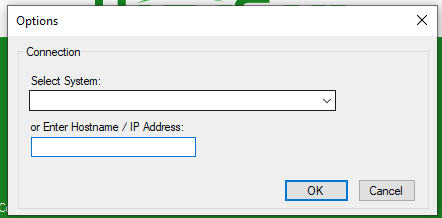
System on Remote Network (WAN/Internet)
- Download and install Z-Seer+ onto your chosen Windows PC.
- Access the router connected to your HomeSeer system and forward port 10400 to your HomeSeer system.
- Launch Z-Seer+ and enter your HomeSeer system WAN IP address or Hostname into the connection options (as shown above).name or IP address.
CAUTION: Forwarding any port in your router can expose your network to hackers and may lead to loss of data (or worse). For this reason, we generally recommend against doing this. If you must connect remotely, we recommend removing the the port forwarding rule as soon as you've finished your Z-Seer+ session.
Selecting a Z-Wave Network
Single Network Systems (applies to most systems)
If your HomeSeer system is configured to work with a single Z-Wave interface or if you have multiple Z-Wave interfaces managing a single Z-Wave network, Z-Seer+ will automatically load and scan the devices on your network once it's connected to your system.
Multiple Network Systems
If your HomeSeer system is configured to work with a multiple Z-Wave interfaces managing multiple Z-Wave networks, a Network Selection screen will prompt you to select a network to work with the first time Z-Seer+ connects to your system. If you wish to change networks, you can access the Network Selection screen from the Edit menu as shown below. Note that connection and network settings are saved as part of your layout when you exit Z-Seer+.
