How-to Autologin a Windows User
This guide will explain how to allow a user to auto-login on Windows. You will need this guide if you change the username and/or password on your HomeTroller Plus or HomeTroller Pro.
Procedure
- Log into your system using your new username and/or password.
- Go to the start menu and search for Run
- Alternatively you can right-click the Start button and select Run from the hidden quick access menu
- Or, use the keyboard shortcut Windows Key+R to bring up the Run dialog.
- Enter netplwiz in the Open field and click OK when ready
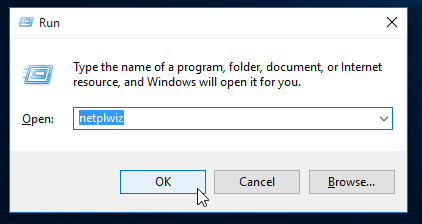
- Uncheck Users must enter a user name and password to use this computer and click OK.
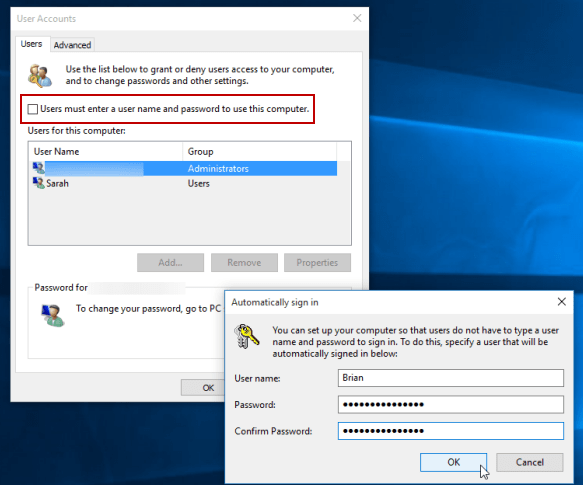
- Enter in your user name and the password you use to log into your system twice and click OK.
- That's it! Next time your computer reboots, you will not have to login.
