HS4 Beta Release 4.2.22.29
After testing completes, this build will be released as 4.2.23.0.
As with all Beta releases, make sure you back up your system before installing this Beta!
Manual Install
Windows | Linux |
|---|---|
If you need to perform a new install or the update is not available through setup, run the installer | For standard Linux tar file, check in setup for an update, or manually update with the TAR file |
Existing HS4 systems or HomeTroller Hubs
Navigate to Setup > General and click the CHECK UPDATE button.
Click the INSTALL BETA button.
An Install Beta pop up appears. Click INSTALL to begin the installation. This may take several minutes to complete. Your controller or computer will restart after the installation completes.
HS4 Changes from 4.2.22.27 to 4.2.22.29
Added ability to set card format defaults to dashboard settings
In Fixed Resizable layout you could change the edit dialog
The arrows are removed from the edit bar in fixed resizable layout since the cards are manually positioned
The new dashboard dialog did not appear when selected from the dashboards menu
Changed the “Save” dashboard icon to an “Exit” icon since the dashboard is not actually being saved
Updates to the device cards per user dcorsus (for video playing)
Show Last Change on device card can now be disabled
Fixed apostrophe in dashboard name not allowing dashboard to be displayed
Forecast card now auto updates every hour
Added edit menu for Row-Col layout
Added a note about changing layouts and losing card order
Fixed an error message when selecting a dashboard that does not exist
Fixed typos in bulk edit menu
HS4 Changes from 4.2.22.4 to 4.2.22.27
New Feature
See the documentation related to the new dashboard features here.
Dashboards have been expanded to support custom dashboard cards. Custom cards may be provided by HomeSeer or third parties. New features include:
Multi feature card: display and control features from multiple devices
Status Icon card: Display just the status icon for a feature and control with a toggle
Status Text card: Display the status of a feature
Forecast Card: Display a 5 day forecast, uses the longitued and latitude that is set in HS for weather data
Text Card: Displays just text, useful for tagging groups of cards
Button Card: Display one or more buttons and assign an action to the button such as displaying another dashboard or running an event action
Notifications Card: Displays a list of notifications
Gauge Card: Displays a gauge that can be associated with a feature to display its value
New layouts
4 layouts are available, row/col, masonry, masonry resizable, fixed resizable. Resizable layouts are new and allows for resizing cards. Fixed allows cards to placed at fixed locations and is usable for dedicated display such as a tablet.
Customizable Cards
All cards now have more customizable settings such as font sizes, font colors, background colors, background images, and more.
Key | Summary |
|---|---|
HS-2068 | Added support for custom dashboard cards and more dashboard display options |
HS-931 | On Linux, events scheduled to run at midnight would run multiple times |
HS-1837 | If feature one in a device is set as important and feature two is set as hidden, not last change time is displayed in the grid view |
HS-2057 | Allow adding device last change to device dashboard card |
HS-2075 | Add media folder to backups |
HS-2080 | On Linux HSSentry is not disabled when HS is shut down from the tools menu or an update |
HS-2092 | Allow configuration for WIFI on BPI board with updated Armbian OS (G8 units) |
HS-2101 | If a control pair label contains a control char, HSTouch may not display data properly |
HS-2102 | Web server requests getting corrupted causing broken or missing pages |
HS-2103 | Changes to the HSTouch speaker client user/pass in the setup are not honored |
Reverting to a Previous Version
If you wish to revert to a previous version, you'll need to follow the steps below. Starting with beta 4.2.17.2, a new backup feature was added to back up your configuration whenever you update your HS4 version. The backup may be retrieved from Setup.
When running Beta versions of HS4 it is advised that you always perform a backup from the Tools menu. This is an alternate way to go back to a previous config.
Windows
- Uninstall the beta. Do not remove HS4 settings and temporary files.
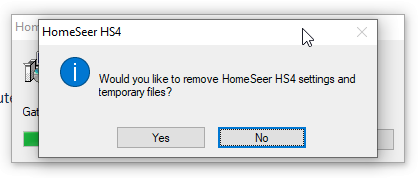
- Install the previous version.
- Launch HS4 and navigate to Setup > General and click Edit Config
- Select the config file that was created when the beta was installed. The name will contain _before_4.2.x.x.json
- Check your events to confirm they're all there and the actions are correct
Linux
- Navigate to Setup > General and click REINSTALL UPDATE
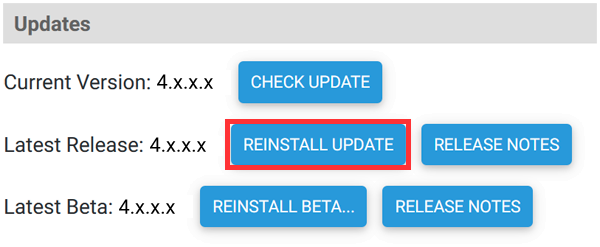
- Once installation is complete, navigate to Setup > General and click Edit Config
- Select the config file that was created when the beta was installed. The name will contain _before_4.2.x.x.json
- Check your events to confirm they're all there and the actions are correct
