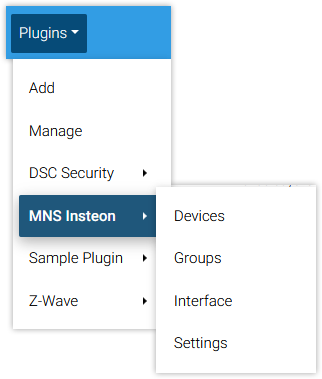Installing Plugins
Overview
Plugins are smaller pieces of software which "plug into" the core HS4 software and add functionality for new products, protocols, or features. If you run into any issues setting up a HomeSeer-developed plugin, please contact us here. If you experience issues with a plugin developed by one of our 3rd party developers, they can be contacted on the sub-forum for that plugin here.
Installation
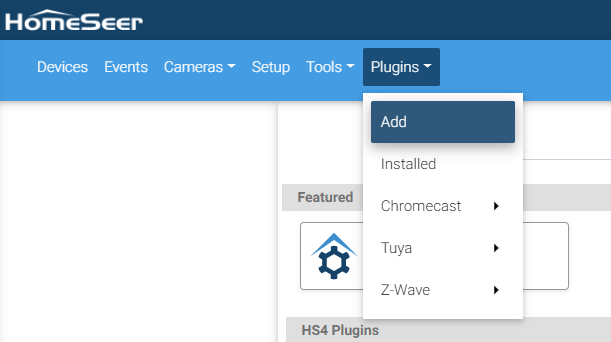
- Navigate to Plugins > Add to get to the HS4 plugins list. Here, you will see a list of featured plugins and you may also search for a desired plugin.
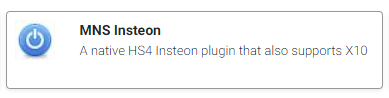
- Once you have found the plugin you are looking for, click on it. A small window will pop up in your browser, giving you the options to view the store page, support forum, or release notes for that plugin. Below these options, there is an Install button, click that.
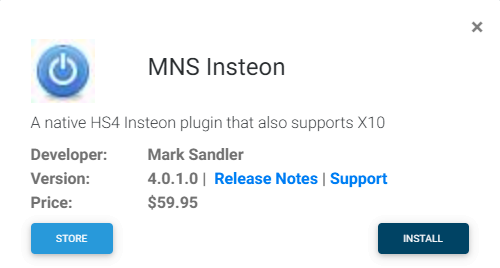
- You will see another small pop-up indicating that the plugin installation has either succeeded or failed. If it succeeded, you will be brought to the Installed page, where you can enable and start setting up your plugin. If the install failed then make a note of the exact message you receive and reach out to us and we will be happy to assist!
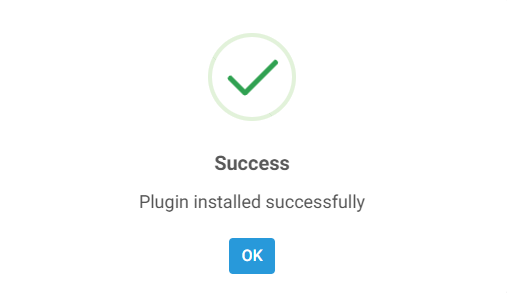
- Enable the plugin by clicking the slide button in the lower right hand corner of the plugin card.
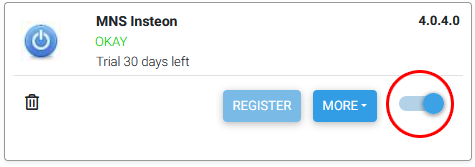
- All plugin settings will not be accessible from the Plugins menu