Manage Devices
Information on the Manage Devices page in Z-Wave Plus.
Overview
The Manage Devices page provides detailed information about each Z-Wave device (node) in your system. Tools on this page are also used when migrating from the legacy Z-Wave plugin to Z-Wave Plus.
To access the Manage Devices page, navigate to Plugins > Z-Wave Plus > Manage Devices
Devices on separate networks will be accessible by selecting the network name at the top of the page.

A list of your devices will be displayed. Expand a device to view detailed information.
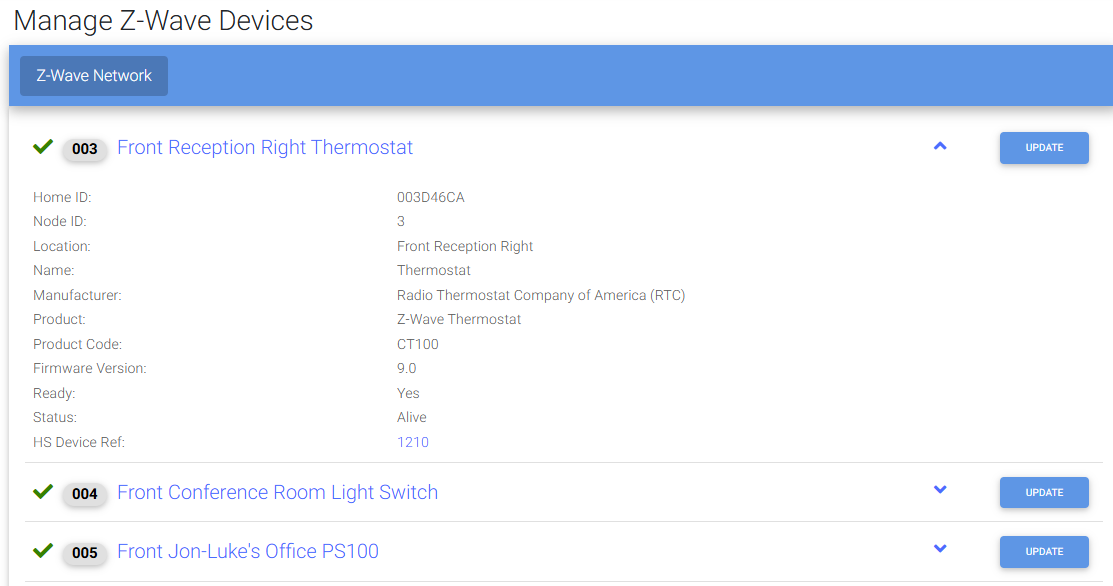
Home ID: The identification of all nodes belonging to one logical Z-Wave network.
Node ID: The address of a single node in the network.
Location: Device location assigned to the device in HS4
Name: Friendly name assigned to the device in HS4
Manufacturer: Manufacturer of the physical hardware. Imported from device.
Product: Product type. Imported from device.
Product Code: Device part name, generally the product SKU. Imported from device.
Firmware Version: current hardware firmware version number.
Ready: Device communication status with Z-Wave Plus. Yes or No.
Status: device status.
HS Device Ref: Reference number assigned to all devices in the HS4 device list.
Devices will be displayed with one of three statuses.
Green checkmark:

The device is ready and managed by the plugin.
Devices that have been linked will display with their HomeSeer device and location names and will display with a green check mark
Red Question Mark:

The device is not ready, make sure the device is powered
on and awake, or wait for Z-Wave JS to finish interviewing it.
Devices that are currently being scanned but have not yet been identified will only display as node numbers and will have a red question mark
Orange Waring Symbol:

Device is ready but no associated HomeSeer Device
has been found. Press the create button to create one.
Devices that have already been scanned and identified but have not yet been linked to HomeSeer devices will display with some combination of model numbers and manufacturer names and will have a warning sign
Additional Tools
CREATE/UPDATE HS DEVICES
CONVERT LEGACY EVENT ACTIONS
