Recordings
Overview
Security camera recordings may be accessed and played from within HS4. Select Recordings from the Cameras drop down menu in the main tool bar.

Recordings Page
The recordings page includes a date picker and player at the top. A grid of recordings will appear at the bottom, each within its own card.

Saving Recordings
By default, HS4 will save 7 days of recordings locally in the /html/captures folder. 7 days of Cloud storage of your recordings is also available. To enable this, navigate to the Setup > Cameras page and check the box for Upload Recordings to MyHS. Need more than 7 days of cloud storage? Subscribe to MyHS Premium Plus or Premium Pro plans.

Playing Recordings
Locally-stored recordings: To play a recording from a specific date, open the date picker above the player and choose the date. Recordings from that date will appear below in a grid. Click the thumbnail of any recording and that recording will load into the player above and begin playing.
Cloud-stored recordings: These recordings must be played using HomeSeer's MyHS remote access service.
Deleting Recordings
To delete individual recordings, simply click on the trash can icon in the lower right hand corner of the video card. HS4 will automatically delete recordings that are older than 7 days (both locally and in the cloud). If you require more than 7 days of cloud storage, consider subscribing to MyHS Premium Plus or Premium Pro plans.
Emailing Recordings
Recordings are stored in the HomeSeer install folder in html/captures. If you would like to email yourself a recording, say after an event is triggered by motion and the action is record a video, add another action to send you an email and then add the recording as an attachment. Add the full path to the recording using the camera name. For example, if the recording was from the camera named "garage", enter the following paths:
For Windows, the default path would be (your path and drive letter may be different depending where you installed HS4):
c:\program files (x86)\HomeSeer HS4\html\captures\garage.mp4
For Linux based systems such as the HomeTroller Pi Hub:
/usr/local/HomeSeer/html/captures/garage.mp4
Note that the same file is overwritten whenever the same camera records a video so make sure you grab the file before another event attempts to record.
It takes a few seconds for the recording to complete once the record event action is executed so add a wait action for 10 seconds before the send email action is executed.
Here is an example event that will send a recorded video if a motion sensor detects motion:
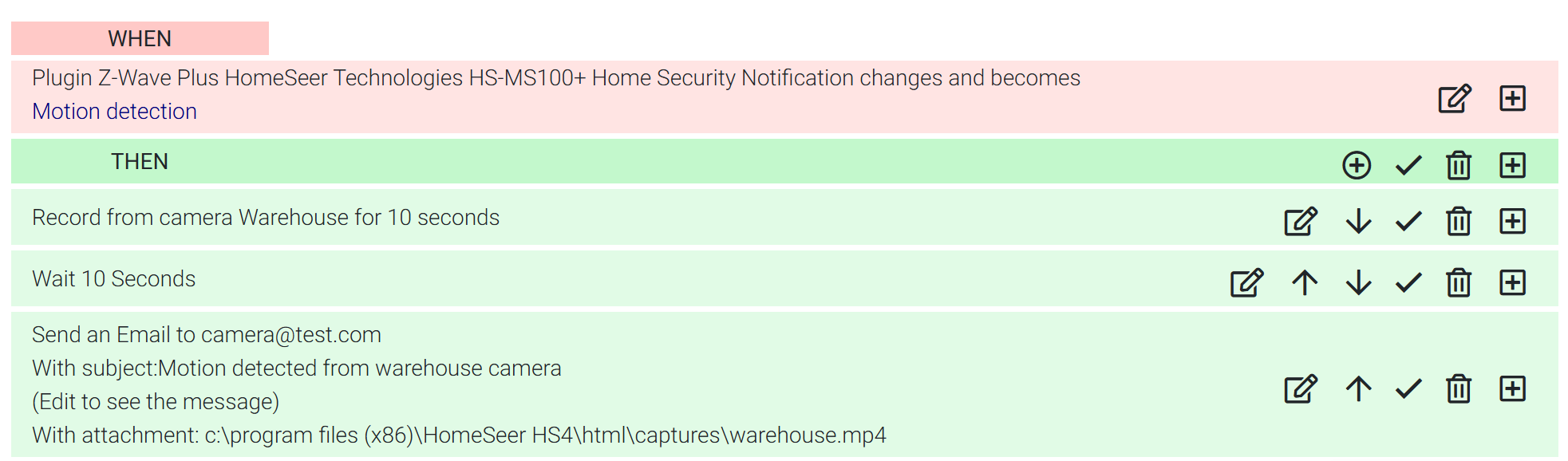
Note: You will not be able to save this event if the .mp4 file does not exist. To create the file, go to the cameras page from the top menu bar and click on the record button.
