Run Commands from a Received Email
Overview
This event action is designed to control an device or execute another event when used with the trigger A Received Email... The action may be accessed by selecting Run Commands from a Received Email from the action group menu.
Example
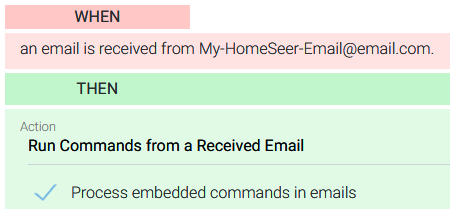
Settings
| Setting | Description |
|---|---|
| ControlDeviceByName:name:value | Controls a device using its name and value. Assuming the device is named "Table Lamp" and the value you want to set it to is 255, the command in the email would be: ControlDeviceByName:Table Lamp:255. Note that the name can also include the location. |
| ControlDeviceByRef:ref:value | This is the same as the option above, except a device reference number is used to identify the device. The device reference number can be found by clicking on the child device that you are looking to control, then selecting the Advanced tab. |
| ControlDeviceByNameWithCommand:name:command | Controls a device with the given name and command name. Command names are the control names as listed on the "Status Graphics" tab in the device properties, which can be found by clicking on the name of the appropriate child device. For example, a normal lighting device might have the commands "On" and "Off". To turn a device ON, the command would be: ControlDeviceByNameWithCommand:Table Lamp:On |
| ControlDeviceByRefWithCommand:ref:command | This is the same as the option above, but the reference number is used to identify the device. The device reference number can be found by clicking on the child device that you are looking to control, then selecting the Advanced tab. |
| TriggerEvent:event_name | This will trigger the named event, running its specified actions and ignoring its triggers. |
These commands should be placed in the body of the received email
