Setting Up the Zigbee Plus Plugin
Setup guide for the Zigbee Plus software plugin
Overview
This plugin is designed to allow HomeSeer HS4 to monitor and control Zigbee devices using Zigbee2MQTT.
Compatible Systems
This plugin is designed for HomeSeer HS4-powered systems including the following:
HomeTroller Pi hub or HS4-Pi
HomeTroller Plus hub or HS4
HomeTroller PRO hub or HS4PRO
This plugin is not compatible with HomeTroller SEL hubs as their operating system is missing components that are required for Zigbee2MQTT.
Compatible Devices
This plugin supports thousands of Zigbee devices. The complete list is available here: https://www.zigbee2mqtt.io/supported-devices/
Requirements
HomeSeer Hub or HS4 Software
HomeSeer SmartStick ZB, HomeSeer Z-NET PRO or other Compatible Zigbee adapter
This plugin has been tested with the HomeSeer SmartStick ZB and the Sonoff ZBDongle.
The Zigbee adapter can also be connected to a HomeSeer Z-NET G3, 500, or G8 for network-based use. The Z-NET system must be running version 1.0.27 or later.
Setup
Follow the steps below to connect your Zigbee adapter (coordinator) to the Zigbee Plus plugin and create a Zigbee network. Repeat these steps for each adapter you wish to add to your HomeSeer system.
Ensure that you have a Zigbee USB adapter attached to your system, or a Z-NET PRO connected to your local network.
In HS4, navigate to Plugins > Zigbee Plus > Manage Networks.
Click the ADD NEW NETWORK button, enter a name for that network and click OK.
In the Zigbee Adapter Settings section, choose the Connection Type that suits your adapter.
Serial Port is for USB Dongle adapters
Then select the Serial Port number for your adapter
Then select the appropriate Adapter type for your adapter
Network (TCP, MDNS) is for network attached adapters
Then enter the URL for your network adapter | format: tcp://{IP Address}:{Port Number}
Then select the appropriate Adapter type for your adapter
Z-NET is for HomeSeer Z-NET or Z-NET PRO adapters
Then open the Z-NET menu and select your Z-NET adapter. The Network URL field should automatically populate
Then select the appropriate Adapter type for your adapter
Click SAVE to save your settings.
In the Zigbee2MQTT Status section, click START and wait for Zigbee2MQTT to initialize.
If you are using an older HomeTroller Pro and Zigbee2MQTT fails to start, refer to the Zigbee Plus warning fix do for instructions to resolve the issue.
Menu Options
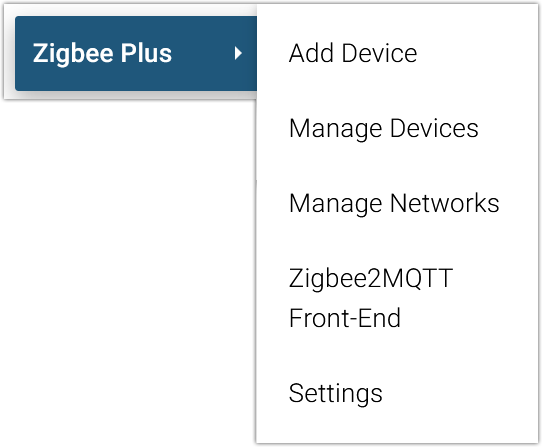
Add Device
Select this option to add Zigbee devices to your system.
Manage Devices
Select this option to remove devices from the adapter (coordinator) or to recreate HomeSeer devices that have been included into the adapter.
Manage Networks
Select this option to create Zigbee networks that will monitor and control your Zigbee devices.
Zigbee2MQTT Front-End
Select this option to launch the Zigbee2MQTT application within HomeSeer and to access the front end application.
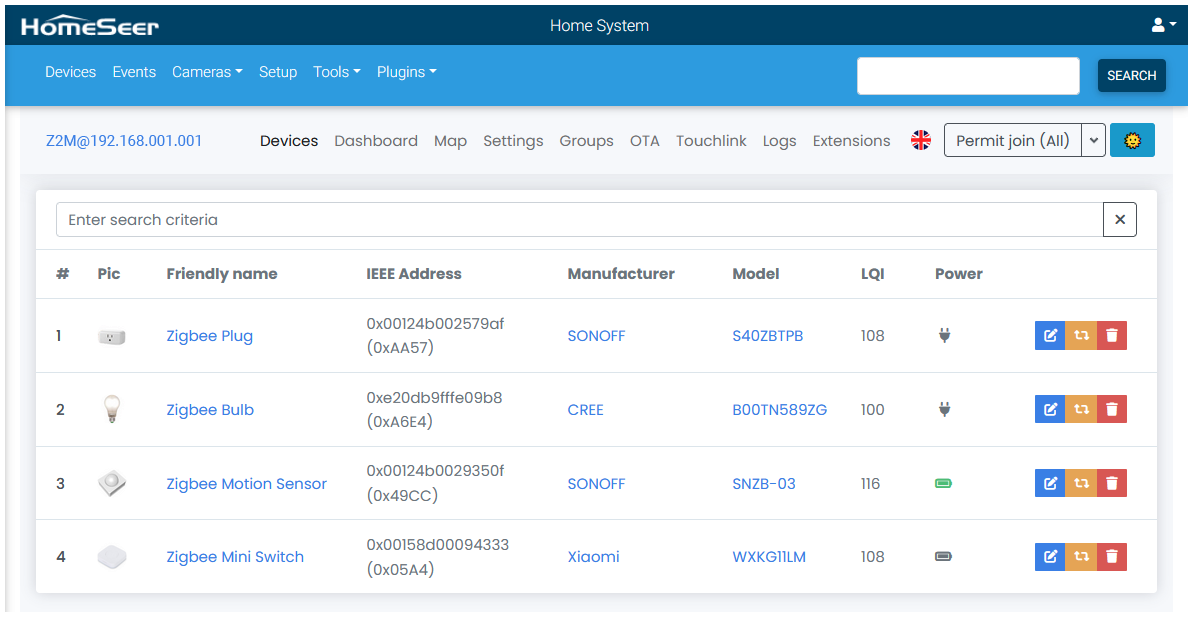
By default, Zigbee2MQTT is designed to be accessed on the local network (LAN). Remote access to the Front End is possible with the use of port forwarding (port 8080) but not via MyHS.
Settings
Logging: Select this option to change the log information type
MQTT Broker: By default, the plugin installs and uses its own instance of MQTT. If you'd like to use an external instance, you can set the IP address and port for that here.
Zigbee2MQTT: By default, the plugin installs and uses its own instance of Zigbee2MQTT. If you'd like to use an external instance, you can set that here.
Screenshots
Device List View | Device Grid View |
|---|---|
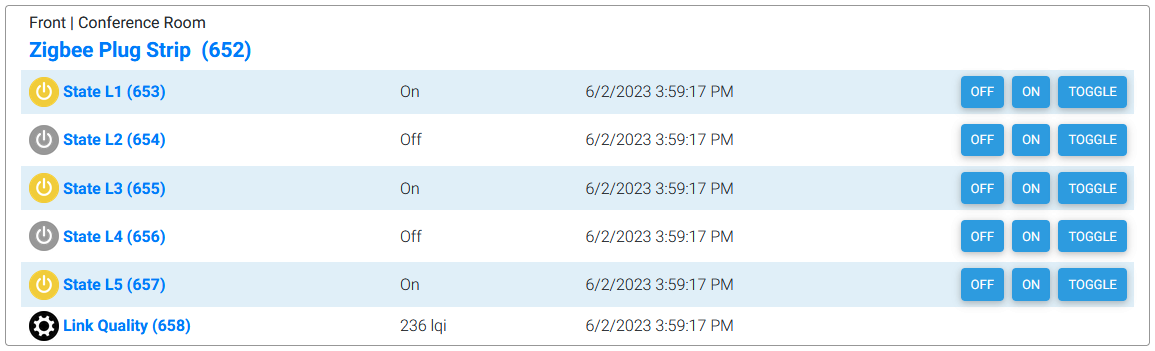 |  |
