Zigbee2MQTT Back-End
Overview
The Zigbee Plus plugin uses Zigbee2MQTT as a bridge between your Zigbee devices and the HomeSeer platform. Use the Zigbee2MQTT back-end section to configure your Zigbee adapter and to start or stop the Zigbee2MQTT service.
Configuration steps may vary depending on your setup. This document provides instructions for setting up the HomeSeer SmartStick ZB and Sonoff ZBDongle-E, and it can also serve as a reference for other supported adapters.
Requirements
HomeSeer Zigbee Plus plugin for HS4
The Sonoff ZBDongle-E adapter underwent a minor hardware revision that affects how it is detected in Linux. Visually, the older and newer versions are identical. For clarity in this document, we refer to them as Newer ZBDongle-E adapters and Older ZBDongle-E adapters.
When multiple configuration options are provided for the ZBDongle-E, you may need to try each one to determine which version you have.
Setup
Connection Type
The first dropdown menu on the page allows you to select how your Zigbee adapter will be connected. Choose the option that matches your setup:
Serial Port
Select this option if your Zigbee adapter is connected directly to the system running HS4.
Use the Serial Port dropdown to select the appropriate port.
Windows: Select a COM port (e.g.,
COM3).HomeTroller Pi Hub G8: Select
/dev/ttyUSB0for the SmartStick ZB and Newer ZBDongle-E adapters or/dev/ttyACM0for older ZBDongle-E adapters.
Z-NET
Use this option if your Zigbee adapter is connected to a HomeSeer Z-NET. Z-NET is a network-connected controller that sends and receives Z-Wave and Zigbee(with USB adapter) commands over your LAN.
When selected, a Z-Net dropdown menu will appear, listing any Z-NETs found via find.homeseer.com. Select your Z-Net with the connected Zigbee adapter
Refer to the Requirements section for details on supported Z-NET hardware.
Network (TCP, mDNS)
Use this option for a network-based Zigbee adapter, or A Z-NET where find.homeseer.com is disabled.
You’ll need to enter the network address manually using the following format:
tcp://<IPAddress>:<Port>
Example: tcp://192.168.1.100:2002
What Port do I use?
When using a Z-Net or other network adapter, a network port is used along with the IP address of the adapter. Use port2002for the SmartStick ZB and Newer ZBDongle-E adapters or2003for older ZBDongle-E adapters.
Adapter Type
This dropdown menu is used to select the supported Zigbee protocol used by your interface. In most cases, Ember or EZSP is used.
HomeSeer SmartStick ZB: Ember
Sonoff ZBDongle-E:
With firmware v7.4.3.0 or newer: Ember
With firmware older than v7.4.3.0: EZSP
Other adapters: Reference your adapter documentation
USB (Serial Port) | Z-NET | Network (TCP, MDNS) |
|---|---|---|
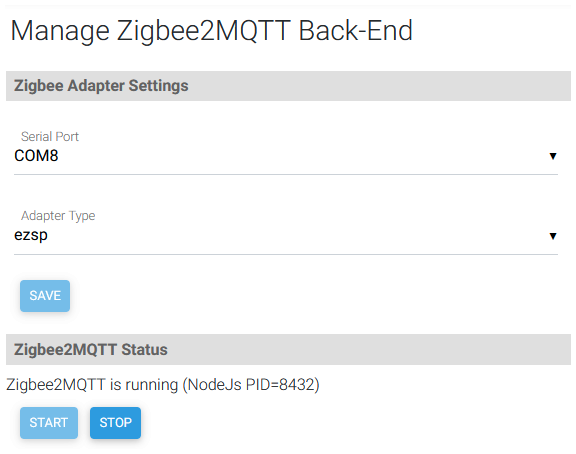 | 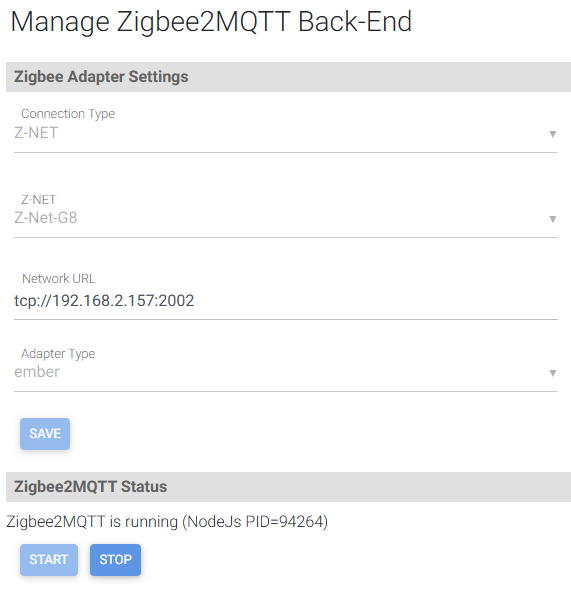 | 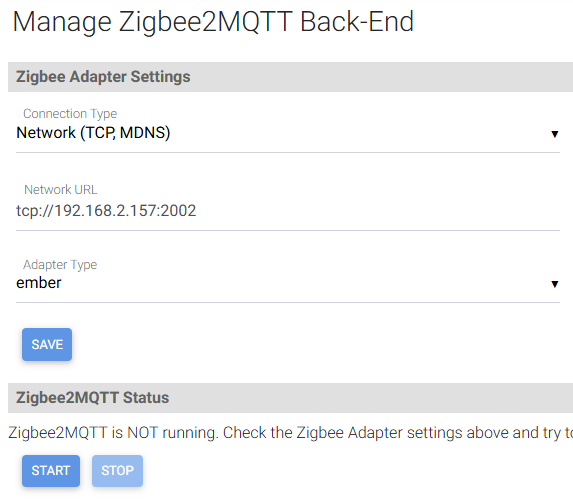 |
Final Steps
Once you’ve configured your Zigbee adapter settings, click Save to apply them.
Next, click Start to launch Zigbee2MQTT using your saved configuration. If successful, the status message under Zigbee2MQTT Status will indicate that the service is running.
If you need to make changes to your settings, first click Stop to turn off Zigbee2MQTT. After making your changes, click Save, then click Start again to restart the service.
