SmartStick ZB Firmware Updates
The guide shows how to update the firmware installed on the SmartStick ZB

Overview
SmartStick ZB firmware may be updated as new versions are released. This guide outlines our preferred method for updating the stick.
CAUTION: There is some risk associated with updating this (or any) product’s firmware as problems that arise during the update process could render the product (permanently) inoperable. In general, we don’t recommend updating the stick unless the update includes features or fixes that are relevant to your system. PROCEED AT YOUR OWN RISK.
Requirements
You’ll need the following
SmartStick ZB
Computer
Tera Term (or similar) terminal program: https://github.com/TeraTermProject/teraterm/releases
Firmware update file
Downloads
Model | Download | Release Notes |
|---|---|---|
SmartStick ZB | Posted | |
SmartStick ZB | N/A |
Procedure
Download the firmware to your computer and unzip the firmware file. You’ll need this for Step #6 below.
Ensure that the SmartStick is not currently connected to your smart home platform. Shut down that platform or disable the associated plugin or integration.
Press and hold the firmware program button on the SmartStick ZB while inserting it into a USB port on your computer. When attached, this button should not glow blue.

Open Tera Term. By default, the New connection pop-up will appear. Select the Serial radio button (as shown below) and click OK
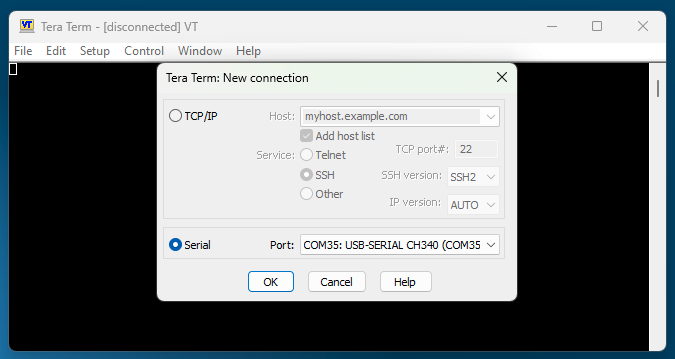
If the Serial radio button is grayed out, this could mean one of three things:
The SmartStick ZB is currently connected to your smart home platform. To fix this, shut down your smart home platform or disable the Zigbee plugin or integration.
The SmartStick ZB USB driver is not installed. To fix this, see SmartStick ZB CH340 Driver Installation
The firmware button on the SmartStick ZB was not held down while connecting the stick to a USB port. To fix this, disconnect the stick, hold the button down and re-connect it to your system.
Open the Tera Term Setup menu and select Serial Port. Set the Speed to 115200 and set the Flow control to Xon/Xoff. Then click OK.
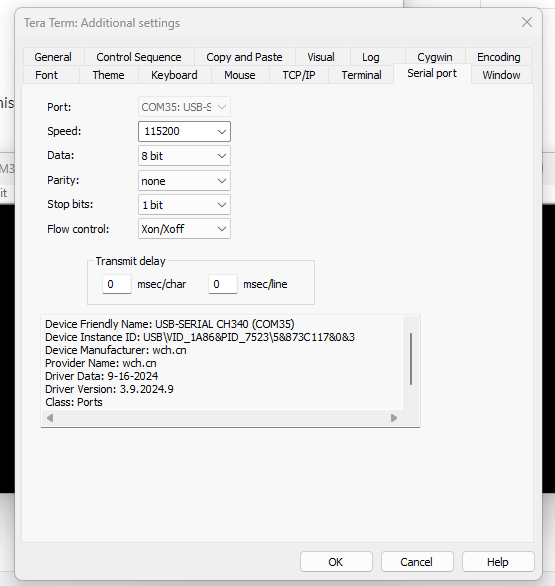
The SmartStick Bootloader menu (shown below) will now appear and will load continuously every few seconds.
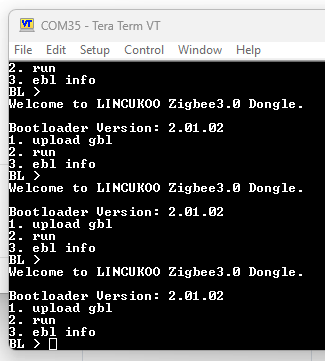
Enter 1 on your keyboard to choose the upload gbl function. A series of “C” characters will being to display at the bottom of the terminal window. While this is happening, quickly move to the next step.
Open the Tera Term File menu and navigate to Transfer > XMODEM > Send… Then locate and select the firmware update file, select it and click Open. The XMODEM Send popup window will appear and the firmware update will start. Once the progress bar reaches 100%, the firmware will be updated and the popup will close.
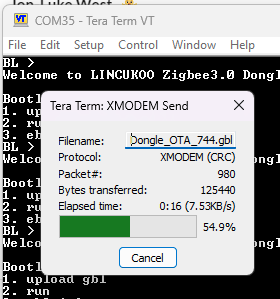
From the bootloader menu, type 2 on your keyboard. Two things will happen. You’ll see some odd characters at the bottom of the terminal window (shown below) and the program button on your SmartStick ZB will now glow blue.
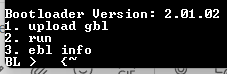
Congratulations! Your SmartStick ZB firmware has now been updated. Shut down Tera Term and reconnect SmartStick ZB to your hub.
