Unable to Access System After Registration
Overview
If you find that you are prompted to log into HS4 when connecting locally and are unable to get past it, the steps below will get you back into your system. After completing the appropriate steps, you will be able to log in by entering the word default as the username and password. This login prompt can be removed by visiting Setup, clicking on the Network tab, then checking the No Password Required for Local (same subnet) Login option.
HomeTroller Plus | Pro | Windows
- Connect a monitor, keyboard, and mouse to your system or use Remote Desktop to remotely access your system
- Shut down HomeSeer HS4
- Open Windows explorer and navigate to C:\Program Files (x86)\HomeSeer HS4\Config
- Remove users.cfg

- Start HS4 again via the desktop icon or simply restart your controller for HS4 to launch automatically.
HomeTroller Pi
- Navigate to find.homeseer.com in a web browser
- Click on the Maintenance. Alternatively, you can simply add :911 to your systems IP Address
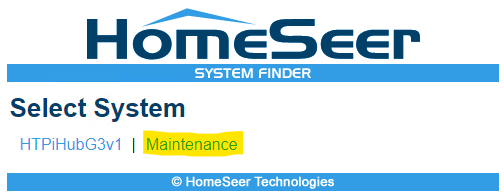
- Click Reset Users under Option 1.

- When you see a message in your browser that it is unable to connect to your system, it is rebooting. Wait a minute or two, then navigate back to find.homeseer.com and select your Pi system.
Note: If you are still unable to access, power cycle your HomeTroller Pi.
