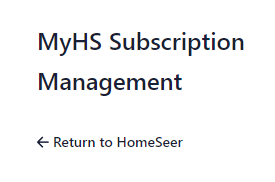Updating MyHS Subscription
Information on updating your MyHS plan, payment method, billing information and viewing invoices.
Overview
Customers have the ability to update their MyHS subscription after logging into their accounts. This includes upgrading and downgrading plans, viewing invoices, plus updating payment methods and billing information. If you are unable to complete any of the below actions or have questions, don't hesitate to contact us!
Procedures
All actions below require visiting myhs.homeseer.com, entering your credentials, then clicking Log In. Once logged in, click your username at the top right, then Account settings. Next, click Edit Subscription.
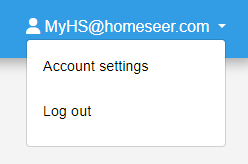
Plan
In the Current Plan section you will see your current subscription info, have the ability to update your plan, and cancel your plan.

Updating
Click Update plan
Select whether you wish to be billed Monthly or Yearly. This will default to your current billing selection. Click Continue when you are ready to proceed to the confirmation screen.
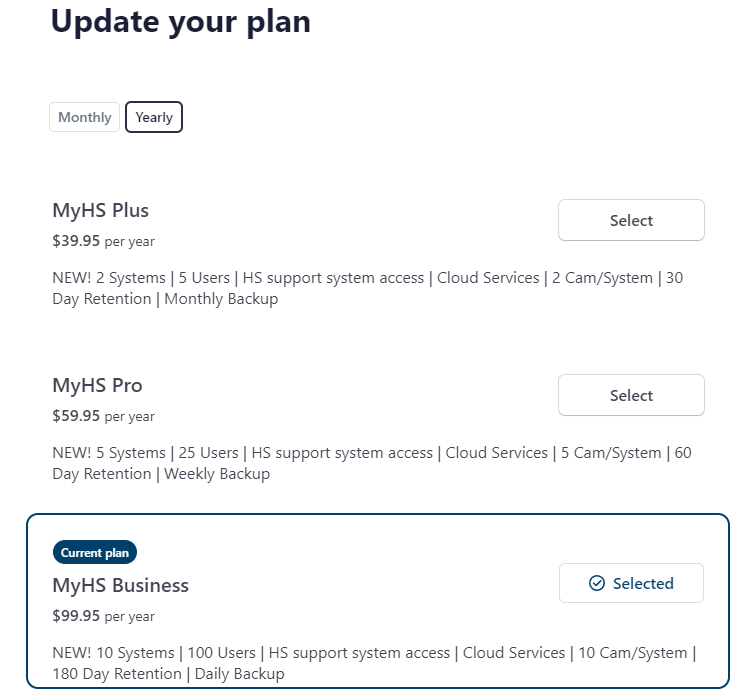
The next screen will allow you to enter a promotion code and change your payment method. Your default payment method will be automatically chosen. If you are upgrading, an amount due will be shown and billed immediately. Confirm your plan change by clicking Confirm. Click Go back if you change your mind.
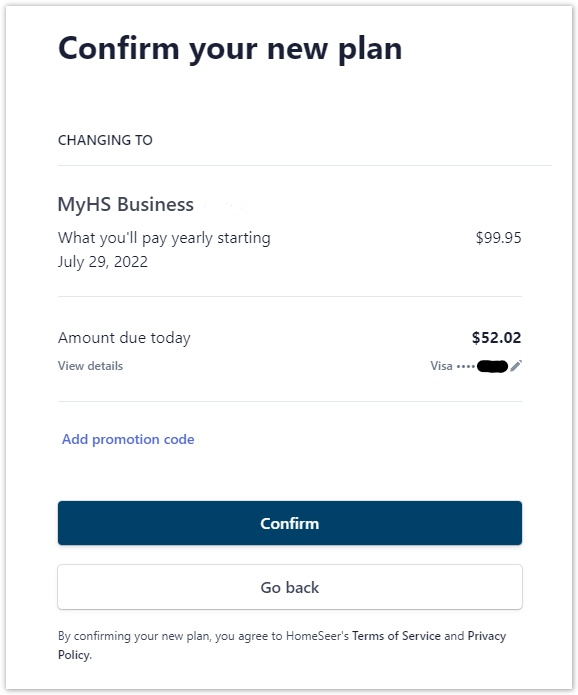
Contact Us
If you do not see an Update plan option, please contact us.
Canceling
Select Cancel plan
The next screen will inform you of when your plan will be canceled. If you have remaining time on your subscription, cancelation will not take affect until after the end of your billing period.
Click Cancel plan once more when ready to cancel or Go back if you have changed your mind.
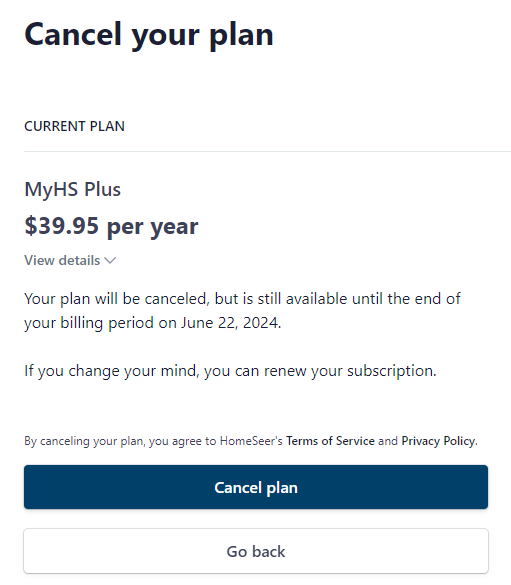
Cancelation
If you choose to cancel your plan for any reason, please contact HomeSeer Sales via our customer service portal so we can understand why to better improve our service. Contact us here
Payment
A payment method can be removed by clicking the X to the right of the payment method.
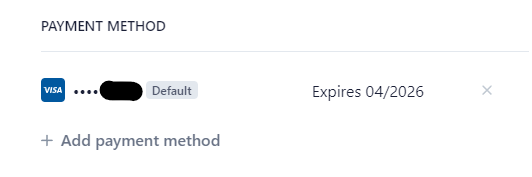
Clicking + Add payment method will allow you to add a new payment method. When adding that payment method, the ability to set as default payment method will be available.
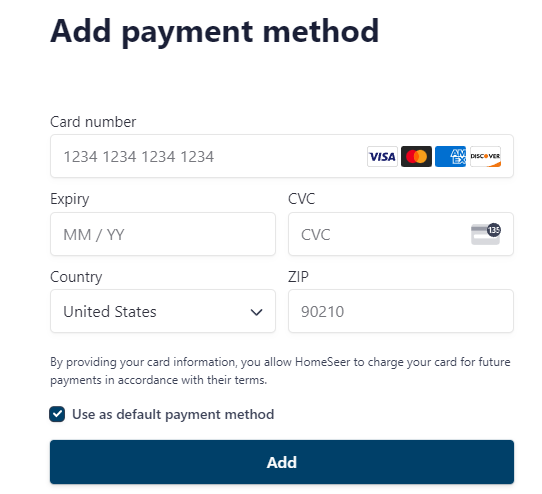
Billing
To update your Billing Information, click Update information. The billing address should match your default payment method's billing address.
Click Save once you have completed updating your billing information.
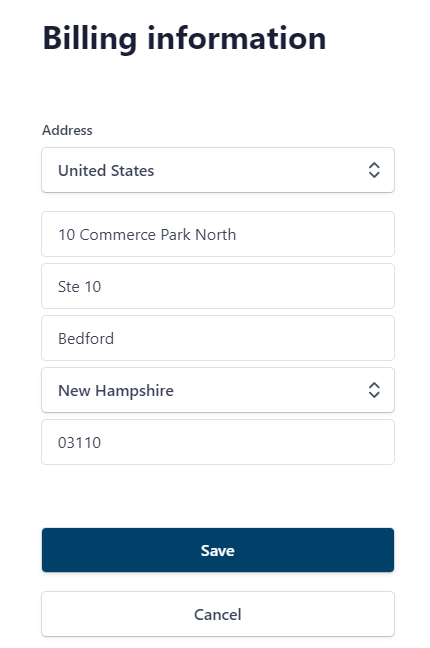
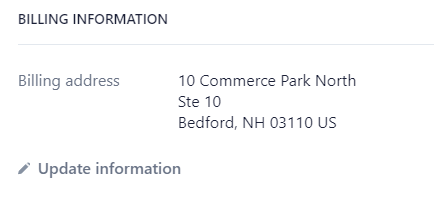
Notes
You can view your invoice history at the bottom of the Subscription profile. To see older invoices, click View more.
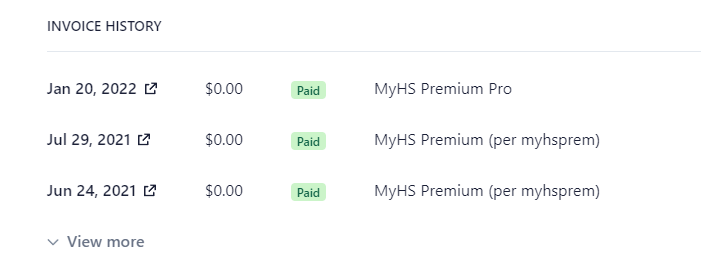
To return to the Manage section of your MyHS account, click Return to HomeSeer in the left pane.