How to Automatically Backup HS4 Locally
Overview
The HS4 software allows for the automatic creation of backups, so that at any time you will have a current restore point for your system. The instructions below will walk you through setting up recurring backups as well as downloading them for safekeeping.
Scheduling Automatic Backups
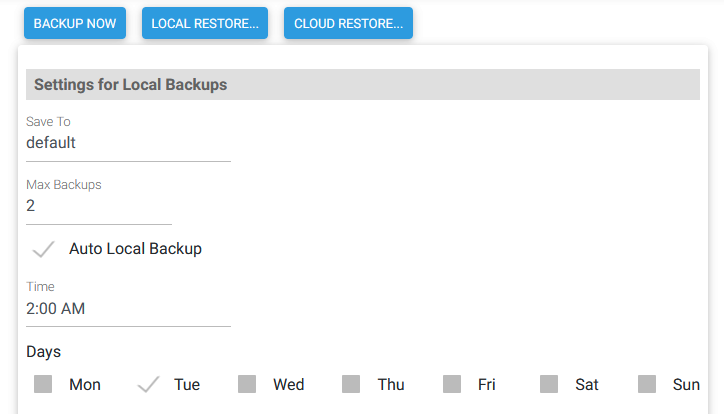
- Navigate to Tools > Backup/Restore. You will see the page in the screenshot above.
- Click the Edit button at the bottom right of the screen to enable editing.

- The Save To field should be left to default unless you wish to use a network drive or other non-standard location. See the Backup Save To Location section below for more details.
- The Max Backups field determines how many local backups are stored at once. This is useful for systems that have limited onboard storage space (like HomeTroller Pi units). This feature is 'self-pruning' meaning the oldest backup will be deleted automatically when a new one is created.
- Click the checkbox for Auto Local Backup.
- The Time field determines when the backup will begin. We recommend setting this to a time that's late at night or early in the morning, when fewer smart home events are normally running.
- In the Days section, check the box or boxes to indicate which days you wish the auto backup to run. If you don't typically make a lot of changes to your system, you may only need to run a backup once a week.
- Finally, click Save, and your auto backup schedule has been created!

Retrieving Your Automatic Local Backups
The Auto Local Backup feature stores backups in the same location as your HS4 system files. This is fine for many situations. However, this does not protect you if your system becomes inaccessible due to hardware or hard drive failures. Because of this, we strongly recommend that you store copies of your backups in other locations. Use the steps below to manually download your backups from your HS4 system to your PC or other device:
This step will download a copy of your backup to your local PC for safekeeping. DO NOT SKIP THIS STEP!
- Navigate to Tools > Backup/Restore.
- Click on the Local Restore... button, and the dialog box below will appear.
- Click the Select Date field and a calendar will appear, where days when backups were created will be highlighted. Click the most recent date.
- You will then see a list of any backups created on that day, along with a Download button. Click this, and that backup will be saved to the downloads folder of the computer you are using to connect to HS4 with.

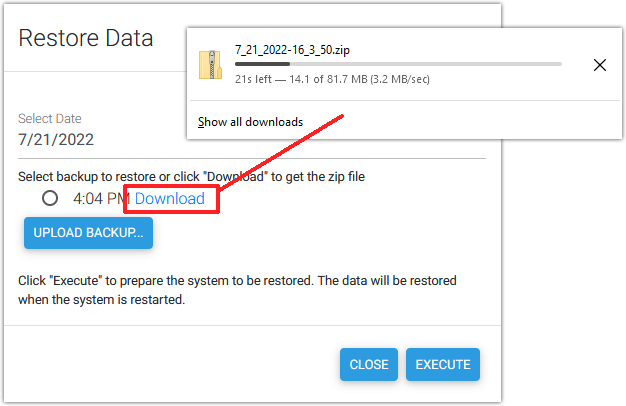
Pro Tip! Our MyHS Premium plans offer automatic cloud backups of your important HS4 data for worry-free backup protection. If you'd like to learn more about this, visit https://homeseer.com/myhs-premium/
Backup Save To Location
If you have HS4 installed in a custom installation, you can change the save location for backups very easily by typing in the desired folder address. The default save location on Windows is C:\Program Files (x86)\HomeSeer HS4\html\backups, while it is /usr/local/HomeSeer/html/backups on Linux. If you are using a HomeTroller, it is not recommended to change the default save location for backups.
