How to Manually Backup HS4 Locally
Overview
It is always a good idea to keep a backup of any important data, and with HS4 it is easy to create backups of your setup. By the end of the instructions below, you will easily be able to transfer your configurations from one system to another or get back up and running should your PC or HomeTroller experience fatal issues. The below instructions require Z-Wave plugin v4.0.0.0 or higher. Visit Z-Wave Installation for more information.
Procedure
Backup Z-Wave
From the Advanced Functions page, select Backup Interface in the drop-down menu, then click Continue.
You will be presented a default file name for your backup including the network ID and date. Leave this as-is or enter a name that will be help you recall exactly which backup you are looking at in the future. Click Start.
The system will log the process of creating your backup and move along to step 4 once it is complete. Press Details to review these logs if you like. Click Finish and you will be returned to the Devices page.
See here for more information: Backup InterfaceTip
When backing up your HS4 Configuration in step 2, your Z-Wave backup will be included in the full-system backup and download.
File Extension
The file extension used for your backup file depends on which series interface you have. Z-Wave interfaces using the 500 series chip will save as a .zwave file while 700 series interfaces will save as a .nodes file. This is handled automatically and should not be changed.
Backup HS4 Configuration
This step will download a copy of your backup to your local PC for safekeeping. DO NOT SKIP THIS STEP!
If you are still on the Controller Management page of the Z-Wave plugin, click the Home button in the top left corner. Then, navigate to Tools > Backup/Restore.
Click the BACKUP NOW button and a small window will pop up within your web browser indicating that the backup process has been started and that the prompt can be safely closed.
That is it! your system has now been backed up. If you would like to download a copy of your backup, click LOCAL RESTORE..., select a date, then the backup file and click Download.
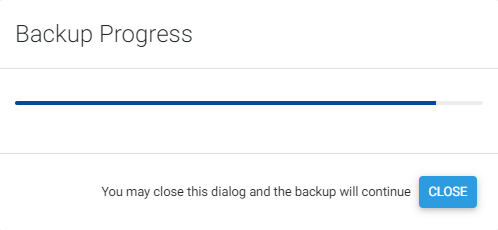
Backup Save Location
If you have HS4 installed in a custom installation, you can change the save location for backups very easily by typing in the desired folder address. The default save location on Windows is C:\Program Files (x86)\HomeSeer HS4\html\backups, while it is /usr/local/HomeSeer/html/backups on Linux. If you are using a HomeTroller, it is not recommended to change the default save location for backups.
