HS4 Release 4.2.21.0
Manual Install
Windows | Linux |
|---|---|
If you need to perform a new install or the update is not available through setup, run the installer | For standard Linux tar file, check in setup for an update, or manually update with the TAR file |
Existing HS4 systems or HomeTroller Hubs
Navigate to Setup > General and click the CHECK UPDATE button.
Click the INSTALL BETA button.
An Install Beta pop up appears. Click INSTALL to begin the installation. This may take several minutes to complete.
Feature Highlights
Added support for notifications, read more here.
Changes from 4.2.20.0
Key | Summary |
|---|---|
HS-1820 | Add support for notifications, documentation on this new feature is here |
HS-1951 | Streamlined the registration stepper for new installs |
HS-1955 | Allow “AND” in the device filter query |
HS-1957 | Allow the attachment of a camera recording using just the camera name. See updated documentation here. |
HS-1887 | Fixed spinner not being removed when updating a plugin |
Reverting to a Previous Version
If you wish to revert to a previous version, you'll need to follow the steps below. Starting with beta 4.2.17.2, a new backup feature was added to back up your configuration whenever you update your HS4 version. The backup may be retrieved from Setup.
When running Beta versions of HS4 it is advised that you always perform a backup from the Tools menu. This is an alternate way to go back to a previous config.
Windows
- Uninstall the beta. Do not remove HS4 settings and temporary files.
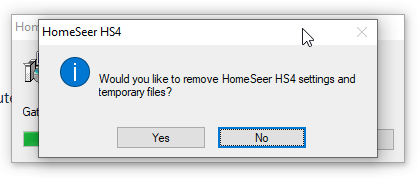
- Install the previous version.
- Launch HS4 and navigate to Setup > General and click Edit Config
- Select the config file that was created when the beta was installed. The name will contain _before_4.2.x.x.json
- Check your events to confirm they're all there and the actions are correct
Linux
- Navigate to Setup > General and click REINSTALL UPDATE
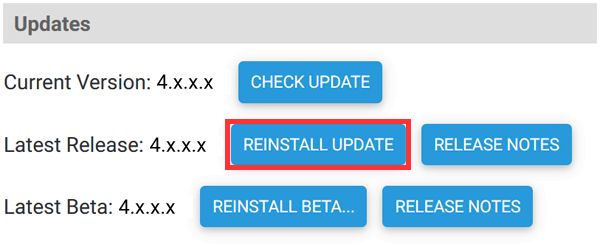
- Once installation is complete, navigate to Setup > General and click Edit Config
- Select the config file that was created when the beta was installed. The name will contain _before_4.2.x.x.json
- Check your events to confirm they're all there and the actions are correct
