Z-NET G3 Firmware Updates
Information on updating the Z-Wave SDK firmware on the Z-NET G3 Z-Wave network adapter
Overview
This firmware update is for the HomeSeer Z-NET G3 network interface. This update fixes network delays that have been observed with earlier firmware. If you are seeing delays in your network you are welcome to update to this version and we welcome your feedback. Our testing so far seems to show that the delays are now gone.
Requirements
HomeSeer Z-NET G3 Z-Wave network interface
A Windows PC running Windows 10 (only Windows 10 has been tested, other versions may or may not work)
Z-Wave Core Plugin v3.0.9.0 or Z-Wave HS4 Plugin v4.0.3.0 (or higher)
Downloads
Download | Release Notes |
|---|---|
temporarily unavailable |
|
PC Controller & Firmware (for Z-NET G3) |
|
Procedure
Please read these instructions carefully before updating your stick. Note that the following instructions reference the UI in the Z-Wave Core plugin. If you are running the UI plugin, you still have access to the same functions but the UI will be different.
Download and extract the files to a Windows PC. This can be the PC running HomeSeer or another PC. The zip contains a folder named "pc controller" and a file with a .GBL extension. The GBL file is the firmware update file and the pc controller is a tool you will use to apply the update to your Z-NET.
Backup your Z-NET node information
If using Z-Wave HS4 Plugin v4.0.3.0 (or higher): Follow the instructions in this doc: Backup Interface
If using Z-Wave Core Legacy Plugin v3.0.9.0: Go to the Z-Wave Plugin Controller Management page and select the "Back up this Interface" option from the "Actions" menu. This will back up the nodes in your interface in case you need to restore them later. The update will not delete your nodes so you do not need to do a restore.
It is also a good idea to back up your HomeSeer install. In HS4 select Backup/Restore from the Tools menu and then click the "BACKUP NOW" button. If you are on windows, you can also simply backup your entire HomeSeer folder.
You will now need to update the stick. If you are running Windows and want to update the stick on your HomeSeer system, shut down HomeSeer. You cannot update the stick if HomeSeer is running. If you are running Linux, remove the stick from your system and plug it into a Windows PC where you unzipped the files.
In the folder where you unzipped the files, run the EXE "ZWaveControllerUI.exe" located in the pc_controller folder.
If you get a "Windows protected your PC" pop-up, click More info, then click the Run anyway button to launch PC Controller.
Click on the gear icon at the top of the screen.
Z-NET: Click the Add button below and then enter the IP Address of your Z-NET and Port Number 2001 (our default Z-NET port setting). Then click OK.
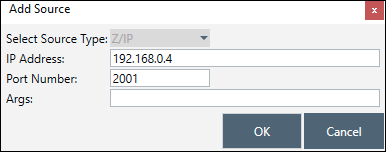
In the upper right corner of the screen you will see a button labeled "OTW Firmware Update". Click that and it will prompt for a file. Select the .GBL file that was in the download zip.
The update should start immediately. Once done, unplug the stick and plug it into your HomeSeer system. If you are already on your HomeSeer system, unplug the stick anyway to power cycle it.
