Z-NET PRO Integration with Home Assistant
Use this guide to configure your Home Assistant hub to work with the Z-NET PRO Z-Wave & Zigbee network interface using ZWave JS UI and Zigbee Home Automation (ZHA) integrations.

Overview
Z-NET PRO is a network-connected interface that’s designed to send and receive wireless commands to and from Z-Wave and Zigbee smart home devices. This guide will cover the steps required to use Z-NET PRO with Home Assistant’s ZWave JS UI and ZHA integrations.
Initial Setup
This guide requires your Z-NET PRO to be initialized and connected to your home’s local area network (LAN). If you’ve not already done this, please refer to the Quick Start Guide for instructions.
Z-Wave Integration
Z-NET PRO works nicely with Home Assistant’s ZWave JS integration. The steps below show how to set this up using the ZWave JS UI add-on.
Install Z-Wave JS UI
In Home Assistant, navigate to Settings > Add-ons and click the Add-on store button.
Search for Z-Wave JS UI and select that when it appears.
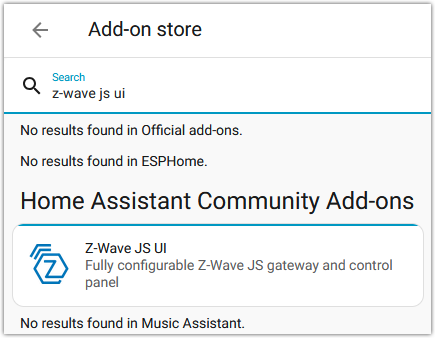
On the next screen, click the Install button and wait for the installation to complete. We recommend enabling the Watchdog and adding it to the sidebar but that’s up to you. Then click the Start button to start the add-on.
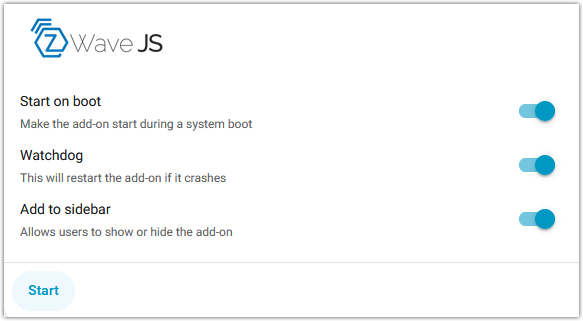
Once startup is complete, click the Open web UI button. The Z-Wave JS UI Control Panel will appear.
Click the Settings (gear) icon on the left and then click the Z-Wave row to access Z-Wave settings.
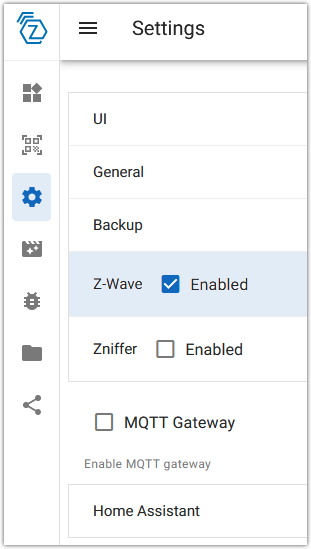
Enter the Z-Wave URL as described in the Quick Start Guide into the Serial Port field. The format for this will be tcp://{IP Address}:2001 where the IP Address is that of your Z-NET PRO. In this example, the Z-NET PRO IP Address is 192.168.2.90. To find the IP Address of your Z-NET PRO, refer to the Quick Start Guide.
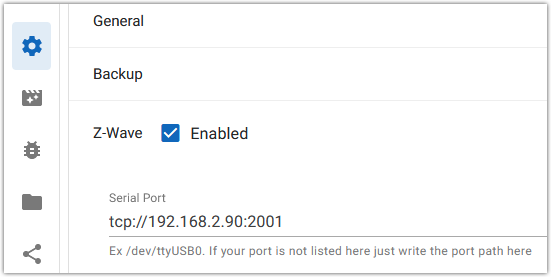
If you are migrating from another Z-Wave interface (controller), copy and paste the security keys from that interface into the Security Keys fields below. If you are starting from scratch, click the icons next to each field to generate new security keys.

Select your RF Region.
Click SAVE in the lower right hand corner of the screen.
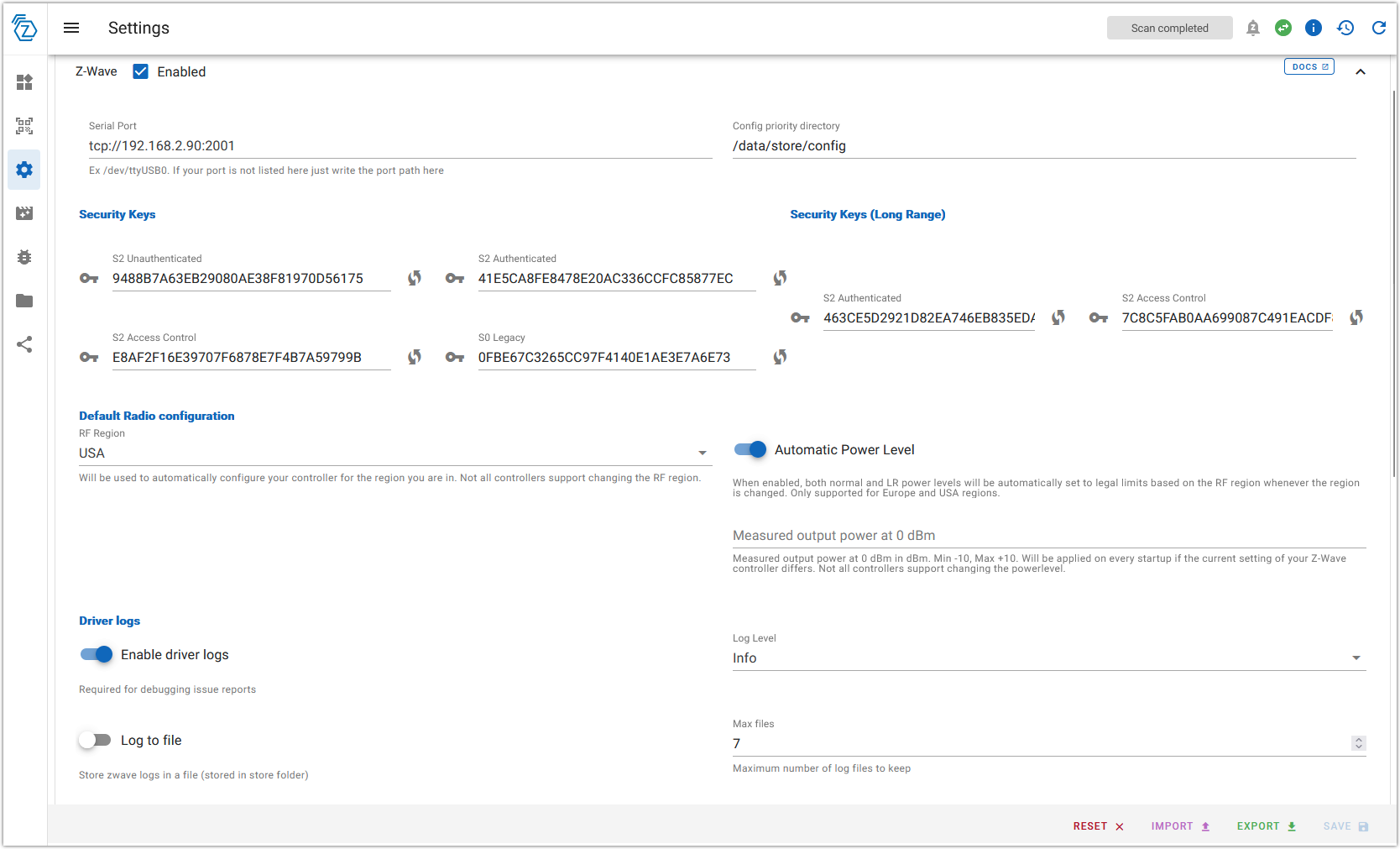
You should see Configuration updated successfully when finished.

Refer to Home Assistant’s documentation on Z-Wave JS to finish setting up Z-Wave and to begin adding Z-Wave devices.
Zigbee Integration
Follow these steps to set up the Z-NET PRO with Home Assistant’s Zigbee Home Automation (ZHA) integration.
In Home Assistant, click Settings > Devices & services, then click the + Add integration button.
Enter zha and select Zigbee Home Automation
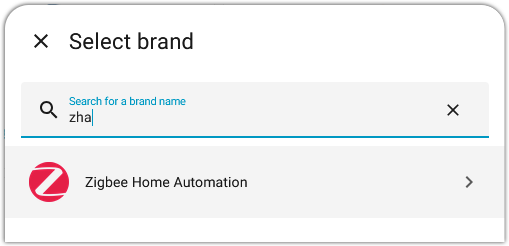
On the next screen, select EZSP = Silicon Labs… Adapter type
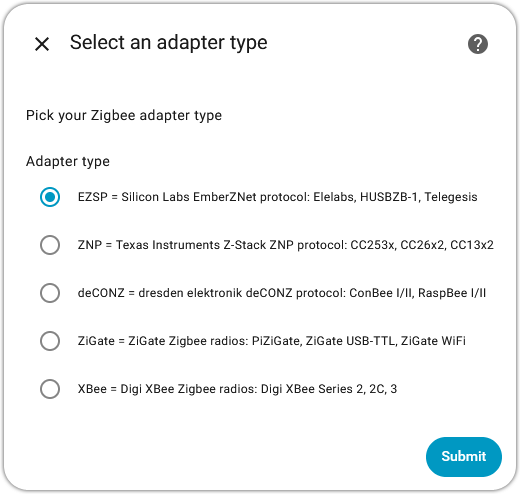
On the next screen, enter the (Zigbee) URL to connect to the Z-NET PRO. The format for this will be tcp://{IP Address}:2002 where the IP Address is that of your Z-NET PRO. In this example, the Z-NET PRO IP Address is 192.168.2.90. To find the IP Address of your Z-NET PRO, refer to the Quick Start Guide.
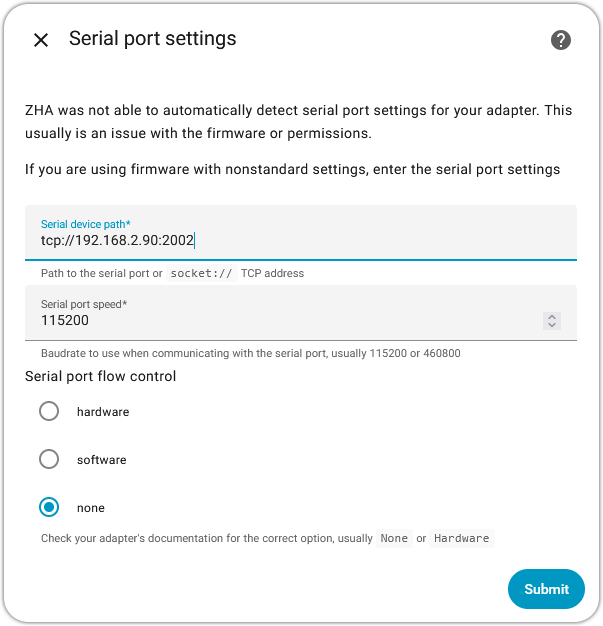
Once ZHA connects to the Z-NET PRO, you’ll be prompted to Set up Zigbee. At this point refer to the documentation for ZHA to finish setting up Zigbee and to migrate of add your Zigbee devices.
