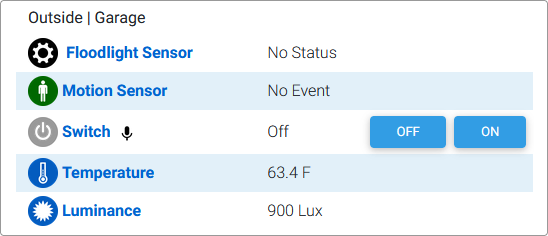Alexa Smart Home Skill Integration
Overview
This integration allows HomeSeer users to control their devices and device features with simple commands using Amazon's Smart Home skill API. This implementation supports ON, OFF, DIM and THERMOSTAT devices for direct control and users can create Routines to control other devices with custom phrases. Users who wish to also launch events or control other devices should consider enabling our Home Automation Skill as well.
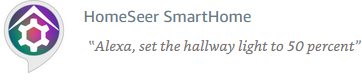
Works With...
HomeSeer Devices and Features For...
- Switches
- Door Locks
- Lights
- Fans
- Thermostats
- Colored Bulbs
HomeSeer Events
- All Events Enabled for Voice (discovered as Scenes in Alexa)
Max Devices
The Amazon Alexa API states that the discovery process maxes out at 300 devices. You will not be able to have more than 300 devices synced to your Alexa account from HomeSeer.
Voice Command Syntax Samples
- “Alexa, turn off the kitchen light”
- “Alexa, set the thermostat to 65 degrees”
- “Alexa, dim the porch light to 50%”
- "Alexa, activate (or start} Good Morning" (runs a HomeSeer event named "Good Morning")
Requirements
- HomeSeer HS4 System (HomeTroller or computer running HS4 software)
- MyHS Premium subscription
- Amazon Alexa-powered device(s) (Echo, Fire Tablet or similar)
Initial Setup
You'll need to add a user account to your HS4 system with your MyHS credentials and you'll need to enable Admin and Local permissions for this account. Once that's done, you'll need to enable voice commands for the HomeSeer devices or device features you wish to control with Alexa. Note that if you have multiple HomeSeer systems and a Premium MyHS account, you'll need to create unique MyHS users for each system. Please follow the steps outlined in this doc: Using Alexa with Multiple HS Systems. Then, follow the steps below:
Add MyHS User Account to HS4
Open your HomeSeer system's web interface and navigate to Setup > Users. Add a new user with your MyHS account credentials. Enable Admin and Local permissions. 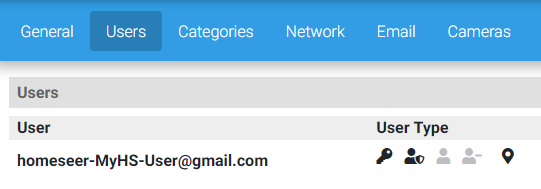
Enable Voice Commands for HS4 Devices, Features and Events
Devices or features and events must be manually enabled for voice commands in order to be discovered and controlled by Alexa. In this section, we'll show you how to check the voice settings of your current system and how to edit those settings to yield the best results.
Smart Home Skill Setup
- Open the Alexa app on your mobile device or visit https://alexa.amazon.com from your web browser and sign in to your Amazon account.
- Click or tap Skills or Skills & Games and search for HomeSeer.
- Select HomeSeer SmartHome Skill and click Enable.
- Our MyHS login page will appear. Enter your credentials and click Log In.
- Close the login window and click Discover Devices.
- Alexa will take a moment to find all the voice-enabled devices and will then list them.
Testing
After device discovery is complete, you should be able to control any discovered device by using any combination of its name and location. For example, if the discovered device is First Floor Living Room Candle Lights, the following commands should work:
- "Alexa, turn on the Candle Lights"
- "Alexa, turn on the Living Room Candle Lights"
- "Alexa, turn on the First Floor Living Room Candle Lights"
Troubleshooting
If for any reason, you can't control your devices after discovery, here are a few things to check:
- Verify that your MyHS account is setup correctly in the Users tab and that the correct devices or features have Alexa discovery enabled. See here for more details.
- Make sure MyHS is connected to your system. Navigate to myhs.homeseer.com and access your system.
- Make sure your Amazon Alexa device is working.
- Check your Internet connection.
If everything is working but you still can't control devices, open a service desk ticket for help.
How to Determine Whether Devices or Features Should be Enabled for Voice
How to Tell Which Devices or Features are Enabled for Voice
How to Change Voice Command Names
How to Change Voice Command Names for Events
Glossary of Terms
- Device - Refers to a HomeSeer entity that represents either a physical product (like a smart switch) or a non-physical product or status (ie "virtual device"). Devices normally contain settings for a product so can usually be identified with the settings icon. In the example below, the Floodlight Sensor is the device.
- Feature - Refers to a HomeSeer entity that represents an attribute of a device. In the example below, Motion Sensor, Switch, Temperature and Luminance entities are all features.
- Controllable Feature - Refers to a feature that can be controlled by HomeSeer. Controllable features typically include buttons, drop down menus, sliders or some other type of control. In the example below, Switch is a controllable feature.