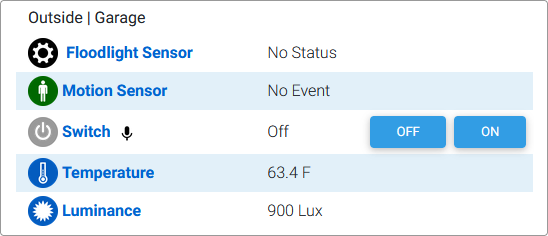Alexa Home Automation Skill Integration
Overview
This integration uses a custom skill that allows HomeSeer users to control all of their devices, features and events. The voice syntax is a bit more complex than it is with our SmartHome skill but it provides more complete control of systems.

Works With...
- All HomeSeer Devices & Features
- All HomeSeer Events
Max Devices
The Amazon Alexa API states that the discovery process maxes out at 300 devices. You will not be able to have more than 300 devices synced to your Alexa account from HomeSeer.
Voice Command Syntax Samples
- "Alexa, tell HomeSeer to turn off the kitchen light"
- "Alexa, tell HomeSeer to set the thermostat to 65 degrees"
- "Alexa, tell HomeSeer to unlock the front door"
- "Alexa, tell HomeSeer to get the status of my temperature sensor"
- "Alexa, tell HomeSeer to run the SUNSET event"
- "Alexa, tell HomeSeer to close the garage door"
Requirements
- HomeSeer HS4 System (HomeTroller or computer running HS4 software)
- The below instructions are for HS4.2 or later
- MyHS Premium subscription
- Amazon Alexa-powered device(s) (Echo, Fire Tablet or similar)
Initial Setup
You'll need to add a user account to your HS4 system with your MyHS credentials and you'll need to enable Admin and Local permissions for this account. Once that's done, you'll need to enable voice commands for the HomeSeer devices or device features you wish to control with Alexa. Note that if you have multiple HomeSeer systems and a Premium MyHS account, you'll need to create unique MyHS users for each system. Please follow the steps outlined in this doc: Using Alexa with Multiple HS Systems. Then, follow the steps below:
Add MyHS User Account to HS4
Open your HomeSeer system's web interface and navigate to Setup > Users. Add a new user with your MyHS account credentials. Enable Admin and Local permissions. 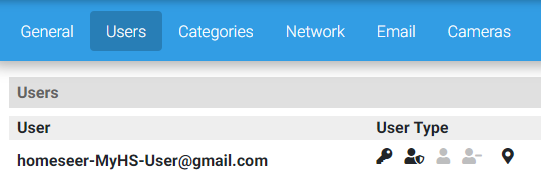
Enable Voice Commands for HS4 Devices or Features
Devices or features must be manually enabled for voice commands in order to be controlled by Alexa. In this section, we'll show you how to check the voice settings of your current system and how to edit those settings to yield the best results.
How to Enable Amazon Cloud Access for Devices or Features
Information on enabling Amazon Alexa Cloud access for a device or a devices features.
How to Enable Amazon Cloud Access for Events
Information on enabling Amazon Alexa Cloud access for events.
Smart Home Skill Setup
- Open the Alexa app on your mobile device or visit https://alexa.amazon.com from your web browser and sign in to your Amazon account.
- Click or tap Skills or Skills & Games and search for HomeSeer.
- Select HomeSeer Home Automation Skill and click Enable.
- Our MyHS login page will appear. Enter your credentials and click Log In.
- Close the login window after successful account linking
Testing Control of Devices
Use the syntax and examples below to construct phrases that will control and obtain status from HomeSeer devices.
Syntax Template
- "{Attention Phrase} {Command} {Location 2} {Location 1} {Device Name}"
Controlling HomeSeer Devices
- "{Alexa, Tell HomeSeer to} {Turn on the} {Light}"
- "{Alexa, Tell HomeSeer to} {Turn on the} {Bathroom} {Light}"
- "{Alexa, Tell HomeSeer to} {Turn on the} {First Floor} {Bathroom} {Light}"
- "{Alexa, Tell HomeSeer to} {Unlock the} {Door Lock}"
- "{Alexa, Tell HomeSeer to} {Unlock the} {Kitchen} {Door Lock}"
- "{Alexa, Tell HomeSeer to} {Unlock the} {First Floor} {Kitchen} {Door Lock}"
- "{Alexa, Tell HomeSeer to} {Set the} {Outside Lights} {to 50%}"
- "{Alexa, Tell HomeSeer to} {Set the} {Kitchen} {Outside Lights} {to 50%}"
- "{Alexa, Tell HomeSeer to} {Set the} {First Floor} {Kitchen} {Outside Lights} {to 50%}"
Controlling "All" HomeSeer Devices
- "{Alexa, Tell HomeSeer to} {Turn on all the} {Living Room} {Lights}"
- "{Alexa, Tell HomeSeer to} {Set all} {Living Room} {Lights} {to 50%}"
- "{Alexa, Tell HomeSeer to} {Turn off all the} {First Floor} {Lights}"
Obtaining Status From HomeSeer Devices
- "{Alexa, Tell HomeSeer to} {Get the status of the} {Door Lock}"
- "{Alexa, Tell HomeSeer to} {Get the status of the} {Kitchen} {Door Lock}"
- "{Alexa, Tell HomeSeer to} {Get the status of the} {First Floor} {Kitchen} {Door Lock}"
Controlling HomeSeer Devices with Time Delay
- "{Alexa, Tell HomeSeer to} {in 30 minutes, lock the} {Door Lock}"
- "{Alexa, Tell HomeSeer to} {in 1 hour, unlock the} {Door Lock} {for 15 minutes}"
Testing Control of Events
Use the syntax and examples below to construct phrases that will launch HomeSeer events.
Tip: Consider changing your Event Names if the phrases you're required to use sound unnatural in any way.
Syntax Template
- "{Attention Phrase} {Command} {Event Name} {Command}"
Launching HomeSeer Events
- "{Alexa, Tell HomeSeer to} {Run the Event} {Turn all lights off}"
- "{Alexa, Tell HomeSeer to} {Run the} {Turn all lights off} {Event}"
Launching HomeSeer Events with Time Delay
- "{Alexa, Tell HomeSeer to} {in 30 minutes, run the Event} {Turn all lights off}"
- "{Alexa, Tell HomeSeer to} {in 1 hour, run the} {Turn all lights off} {Event}"
Troubleshooting
If for any reason, you can't control your devices after discovery, here are a few things to check:
- Make sure MyHS is connected to your system. Navigate to myhs.homeseer.com and log into your account. Access your system.
- Make sure your Amazon Alexa device is working.
- Check your Internet connection.
If everything is working but you still can't control devices, open a service desk ticket for help.
How to Determine Whether Devices or Features Should be Enabled for Voice
How to Tell Which Devices or Features are Enabled for Voice
How to Change Voice Command Names
How to Change Voice Command Names for Events
Glossary of Terms
- Device - Refers to a HomeSeer entity that represents either a physical product (like a smart switch) or a non-physical product or status (ie "virtual device"). Devices normally contain settings for a product so can usually be identified with the settings icon. In the example below, the Floodlight Sensor is the device.
- Feature - Refers to a HomeSeer entity that represents an attribute of a device. In the example below, Motion Sensor, Switch, Temperature and Luminance entities are all features.
- Controllable Feature - Refers to a feature that can be controlled by HomeSeer. Controllable features typically include buttons, drop down menus, sliders or some other type of control. In the example below, Switch is a controllable feature.