Enable Windows Updates on HomeTroller Plus
Windows updates are disabled by default. This guide shows how to enable them
Enabling Window Updates
- Start Run application (Windows Key + R or Start Menu→ Windows System→ Run)
- Enter gpedit.msc and click Ok
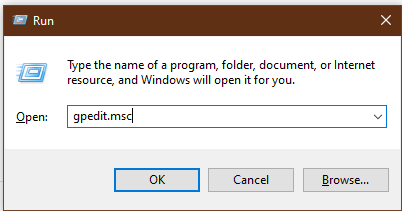
- Navigate to Computer Configuration→ Administrative Templates→ Windows Components→ Windows Update
- Double click on any policy that's enabled or disabled and change those policies to Not Configured
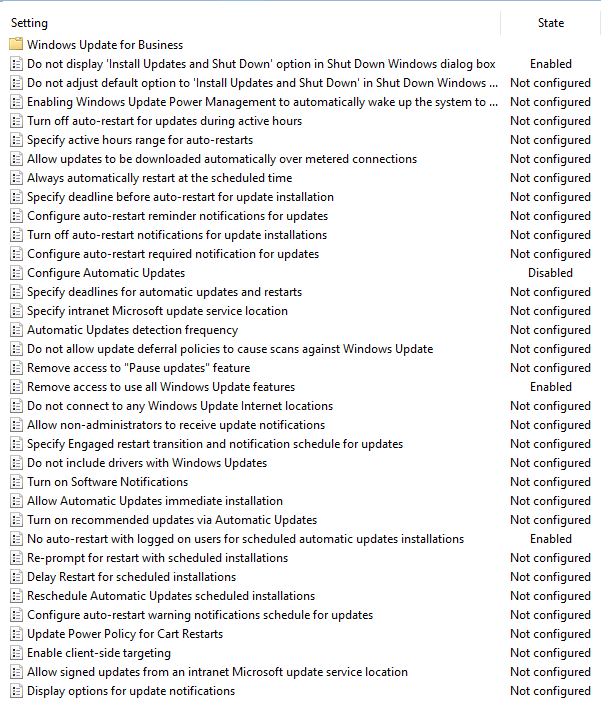
- Check for Windows Updates
Disabling Windows Updates
We recommend enabling Remove access to use all Windows Update features once finished with updates to avoid any future HomeSeer system disruptions.
- Navigate to Computer Configuration→ Administrative Templates→ Windows Components→ Windows Update
- Double click Remove access to use all Windows Update features policy and set that to Enabled
- Double click Configure Automatic Updates policy and set that to Disabled
- Double click No auto-restart with logged on users for scheduled automatic updates installations policy and set that to Enabled
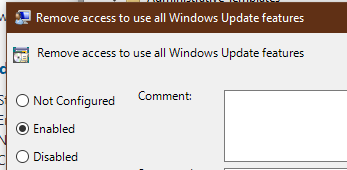
Notes
This procedure will work on the HomeTroller Plus only.
